Watch the video tutorial
Step-by-step instructions
To create a new post, click the "+" tab on the bottom menu and select "Post" from the menu.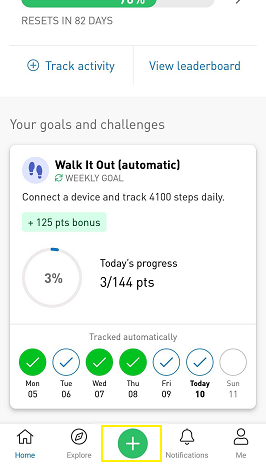
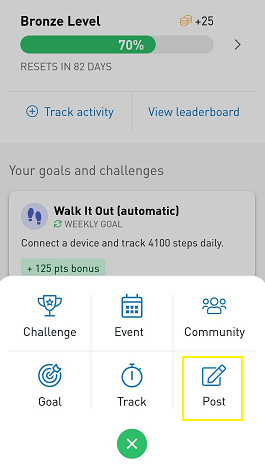
By default, the post will be visible to "Company". You can choose your audience by clicking the arrow icon and selecting one of the options. Select an option to return to your post.
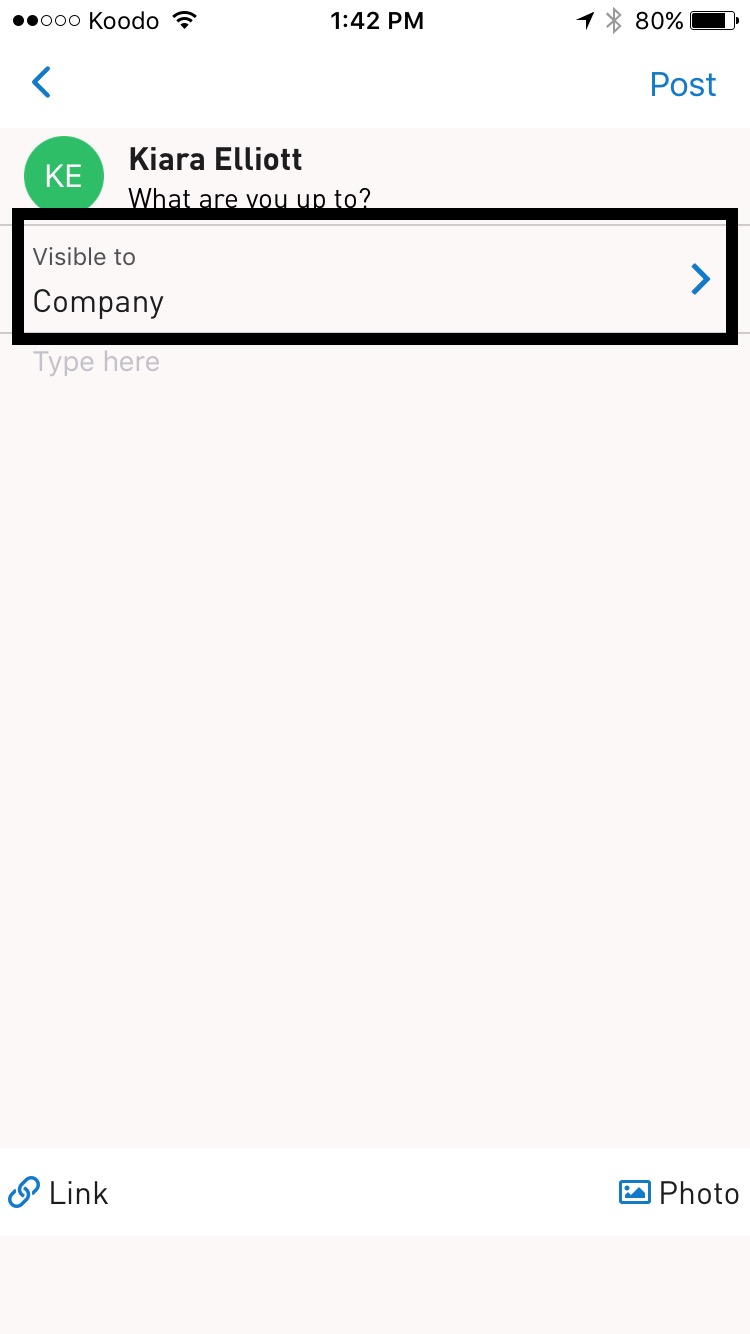
Next, type your message where it says "Type here". You have the option to add a link or a photo to your post. To add a link, click the link icon on the bottom left and enter the URL. Click "Save".
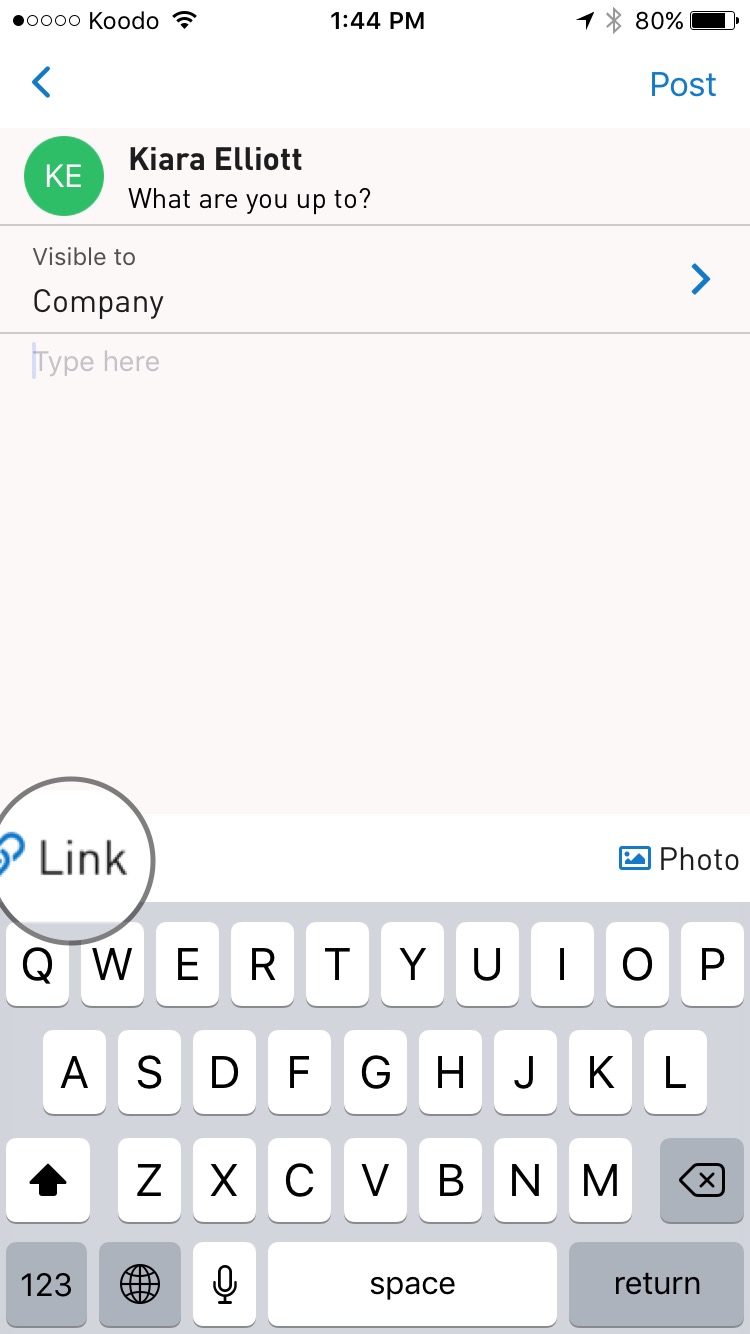
To add a photo, tap the photo icon on the bottom right. You can take a new photo or choose a photo from your camera library.
To take a new photo, click "Take a new photo". You may be asked for permission to access the camera - click "OK" to allow access to take a photo. Snap your photo to add it to the post!
To select a photo from your camera library, click "Choose a Photo". Browse your photos and click "Choose" to add it to your post.
If you change your mind about adding the photo, simply click the photo in the post and click "Delete Photo" to remove it.
When you're ready, click "Post" and you're done!
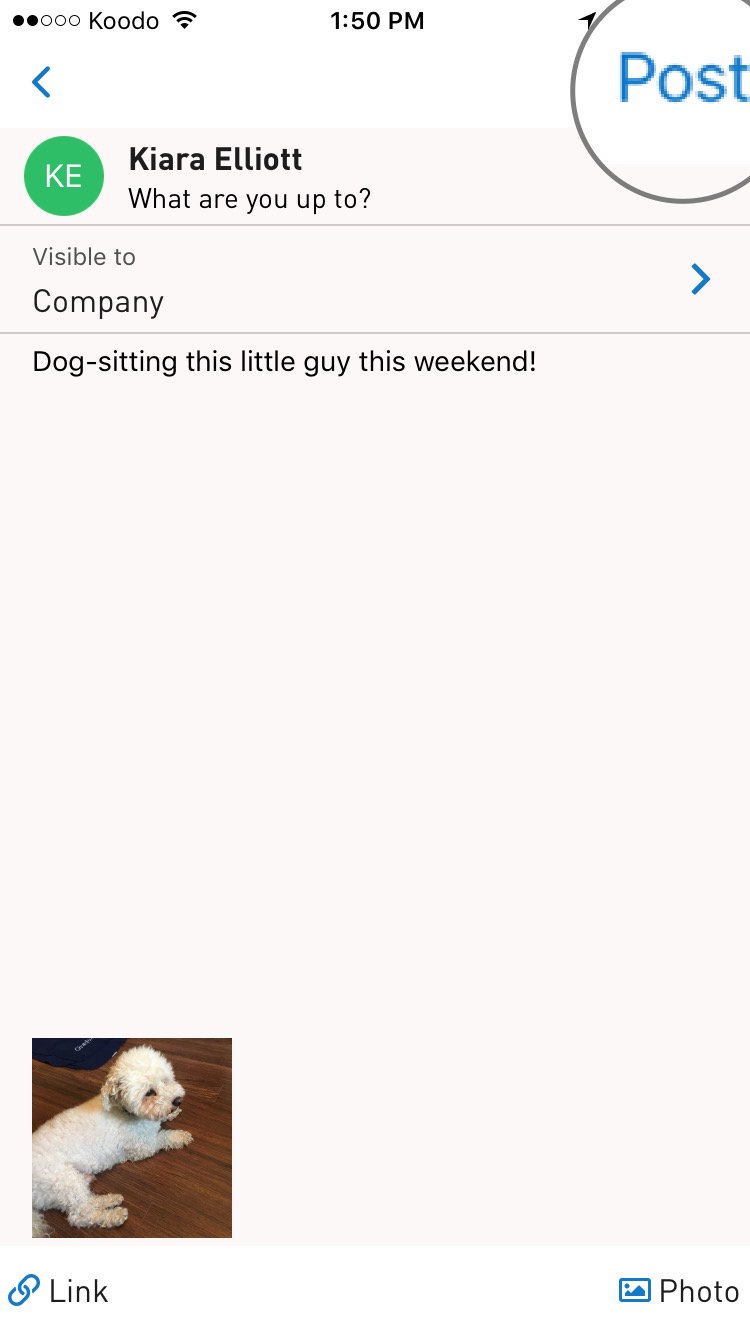
Comments
0 comments
Please sign in to leave a comment.