Watch the video tutorial:
Step-by-step instructions:
From the Home screen, click the watch icon at the top of the page and click "connect an app or device" On this page, you will see a list of available devices or apps. Click the app or device you'd like to connect and click "Connect."
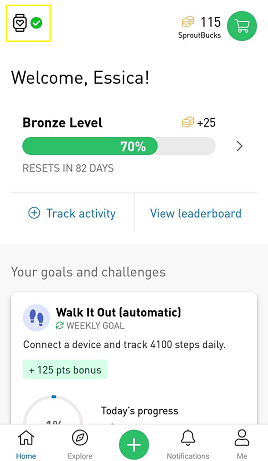
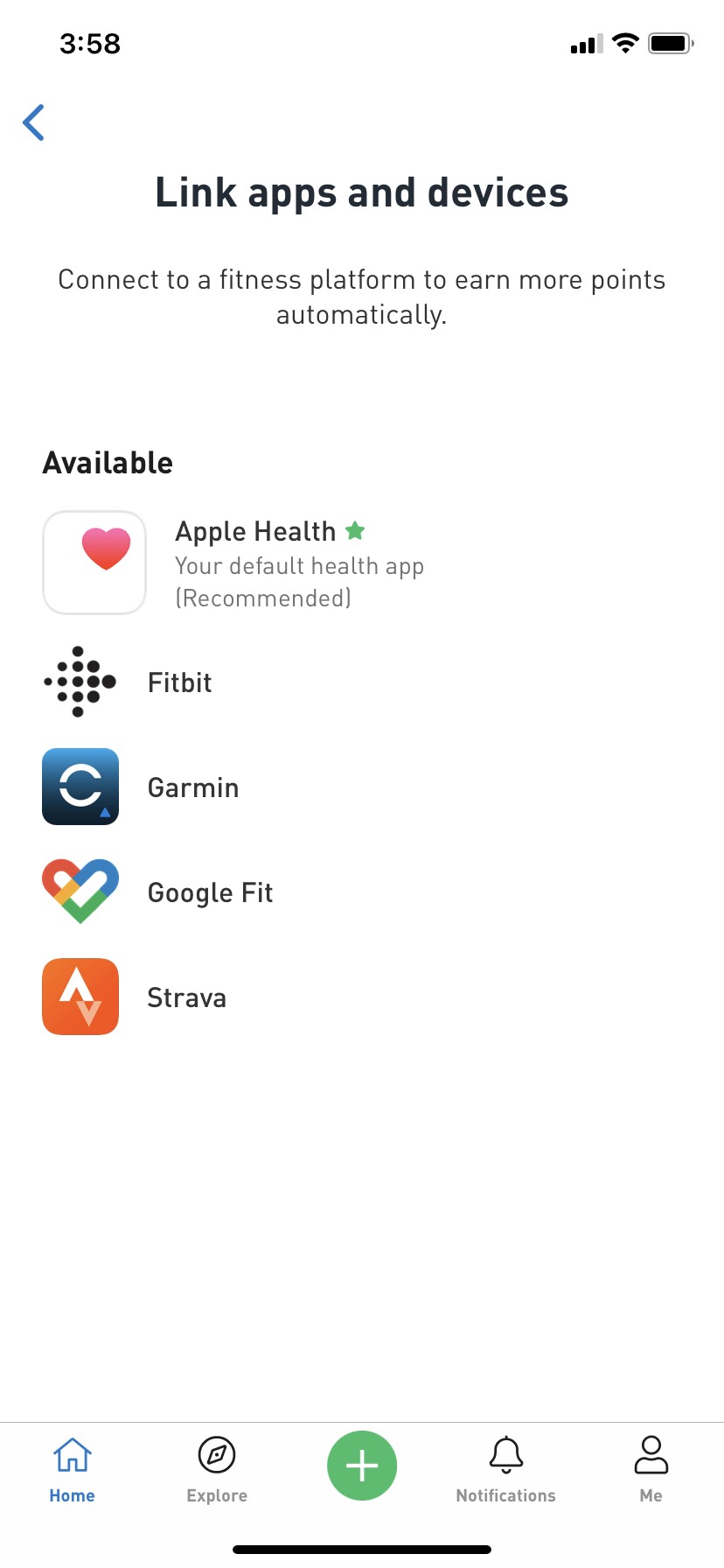 .
. 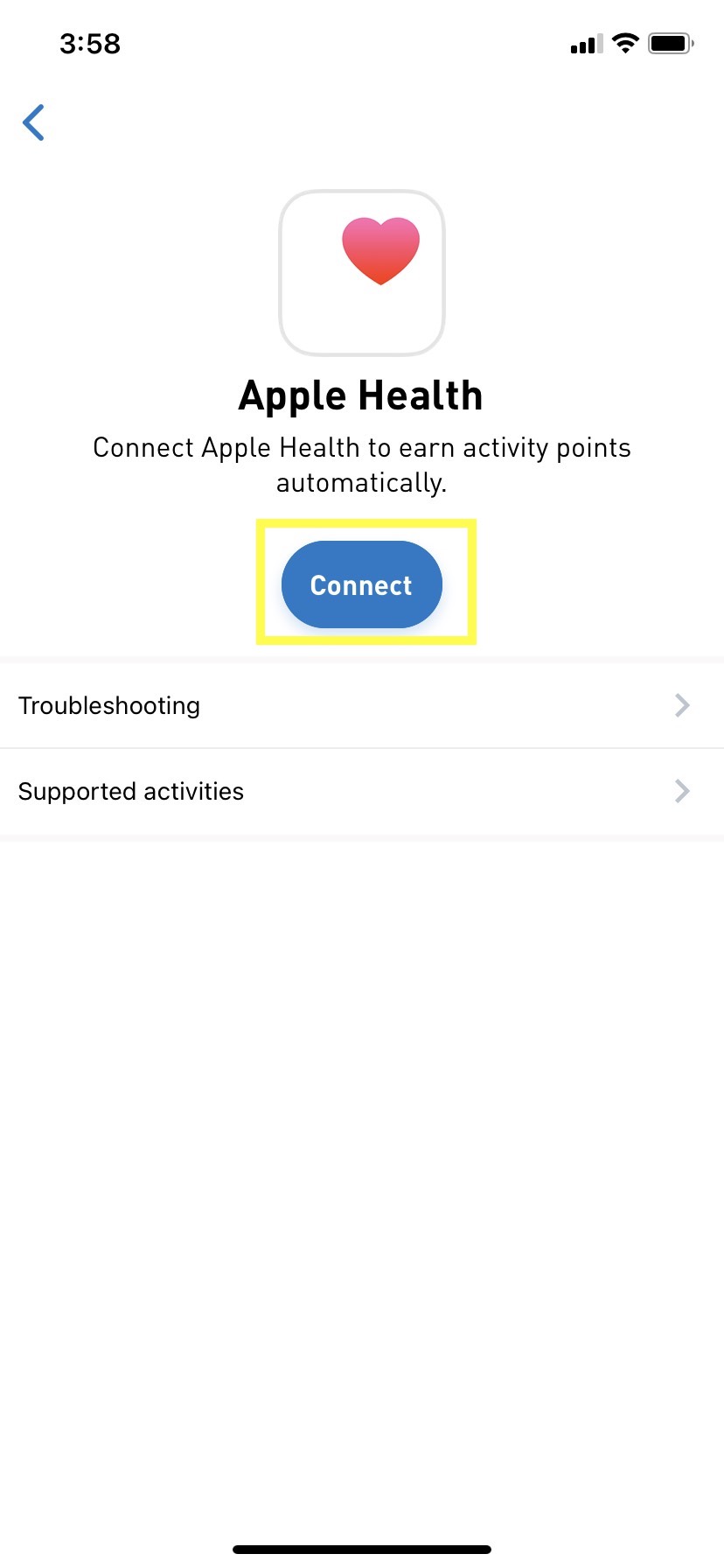
You will be redirected to your device/app login page in order to allow Sprout to access the data. Enable ALL permissions when connecting your device to ensure the device can sync correctly.
Once a device is connected, it will appear at the top of this page, under "Connected". It will also tell you here when it last synced.
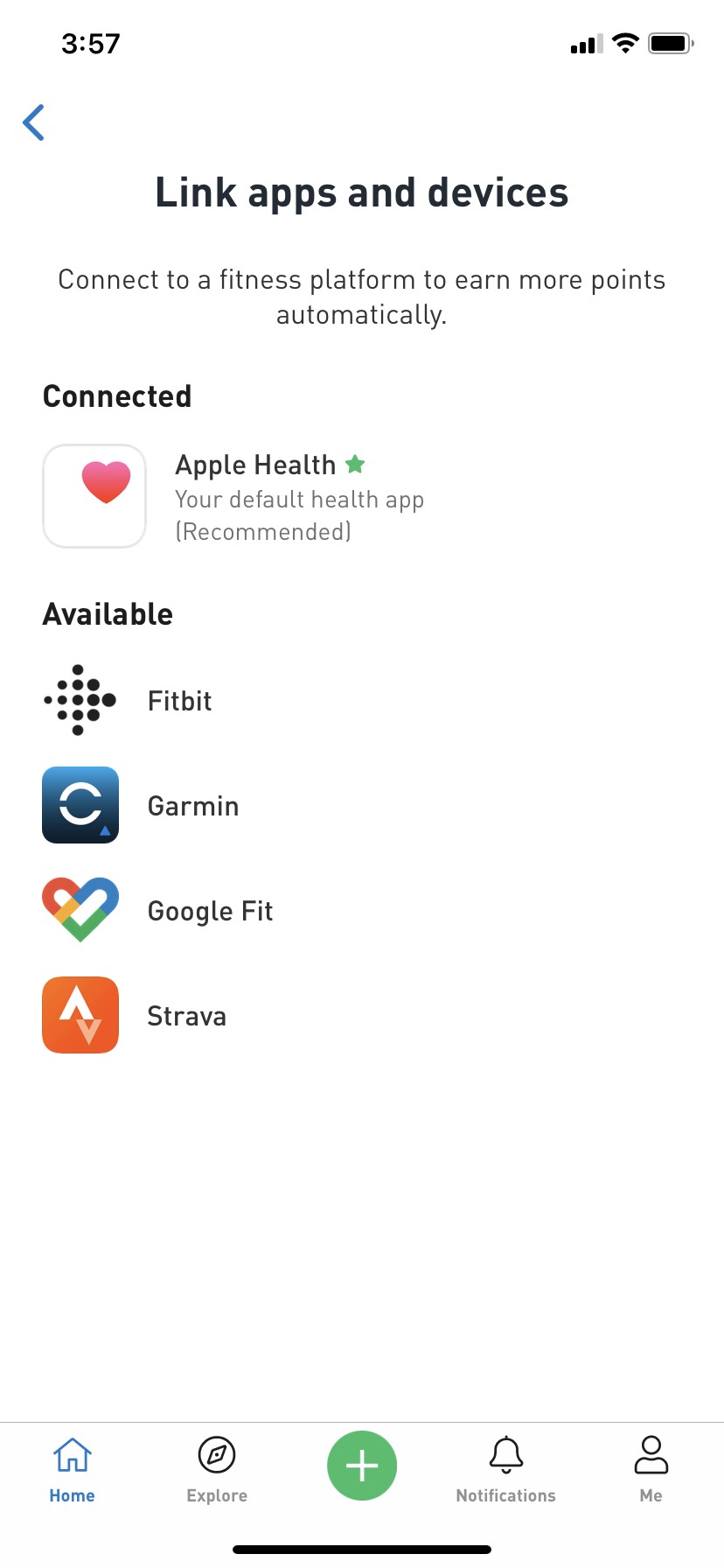
When you first connect a device, Sprout will automatically sync with the last 7 days of data in your account. Any steps will be tracked under the activity called "movement" in your activity log. To learn more about how to review activities in your activity log, view this article.
To disconnect a device or app, click on the three dots in the top right corner of the screen, and click "Disconnect".
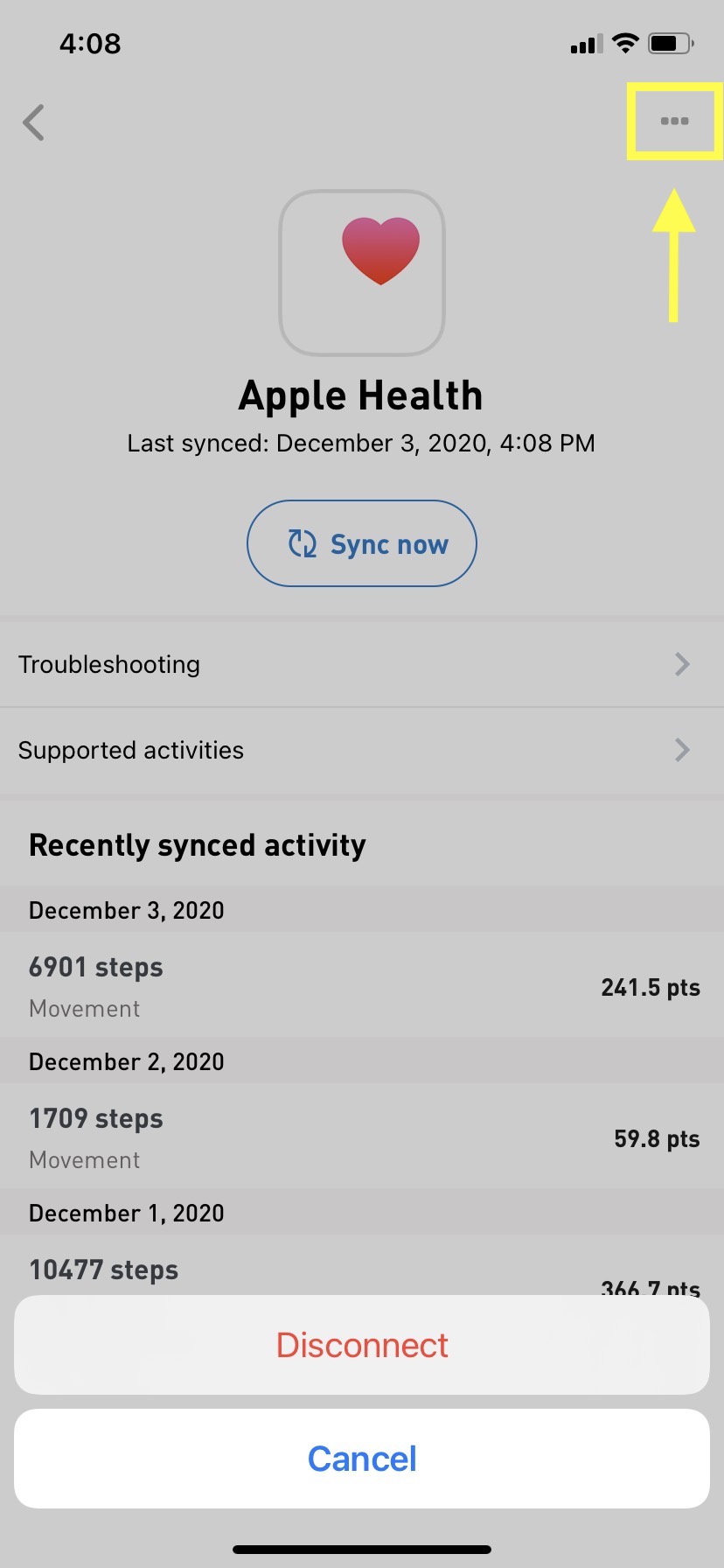
Connecting Multiple Devices
You can connect multiple apps or devices to your account (e.g. Fitbit and Strava). However, if you track the same activity in both devices, it will be synced to Sprout twice, resulting in double tracking. We recommend you only sync one device or only wear one at a time when performing activities to avoid double tracking on Sprout.
Steps are an exception to this. If you have multiple devices connected tracking your steps, Sprout will only pull the data (tracked as "movement" in Sprout) from the device or app with the higher number of steps for the day. For example, if you have a Fitbit and an Apple Health connected and your Fitbit has 10,000 steps and your Apple Health has 9,000 steps, Sprout will only sync the 10,000 steps from your Fitbit.
Comments
0 comments
Please sign in to leave a comment.