Watch the tutorial video:
Step-by-step instructions:
There are two ways to change your password from the Sprout mobile app: if you don't know your password, you can complete a password reset from the login screen; if you know your password but want to change it, you can update your password from your settings.
NOTE: The following instructions do not apply if your company uses single sign-on (SSO). Your Sprout password is the same as your work password. Please contact your company's IT department if you need assistance to reset your password.
Resetting Your Password
If you're logged out and can't recall your password, you can complete a password reset from the sign in page.
Click "Log In" as usual and then "Log in with email". On the "Log in" page, click "Forgot your password?". Enter the email address associated with your account and click "Send reset email". A new password will be sent to your email address.
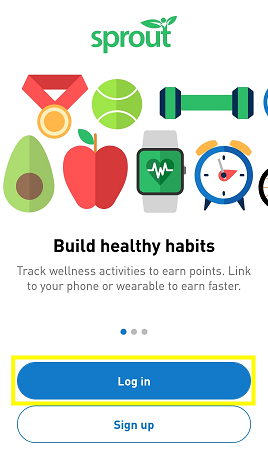
Use this password to log in and then follow the steps below to update your password to something more memorable to you.
Changing Your Password in the App
If you are in the app and would like to change the password, follow the instructions below:
From the "Me" tab, select the gear icon in the top right corner of the page to open the "Settings" page.
Click "Change Password". Enter your current password and your new password, then click "Submit". Once you update your password, you will be asked to sign in again with your new password.
Comments
0 comments
Please sign in to leave a comment.