Watch the video tutorial
Step-by-step instructions
To create an event, click the "+" sign from the bottom of the page and select "Event".
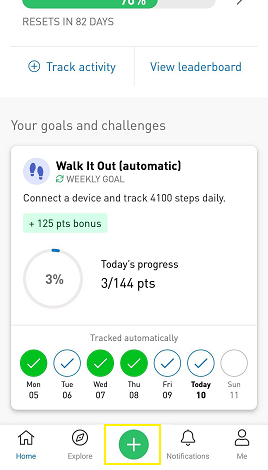 .
. 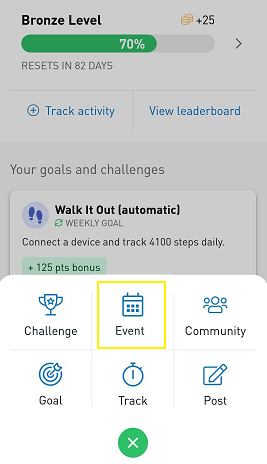
To upload a photo for your event, click "Add a photo" at the top of the page and either select a photo from your phone by clicking "Choose a photo" or tap "Take a new photo" to take a new one. (Note: you may have to grant permission for Sprout to access the camera to continue).
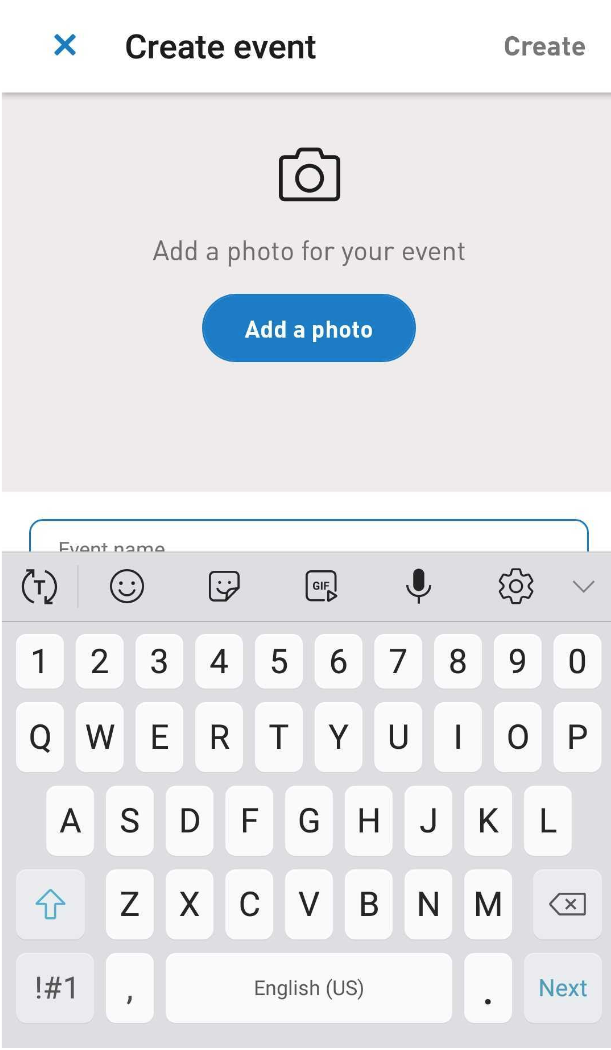
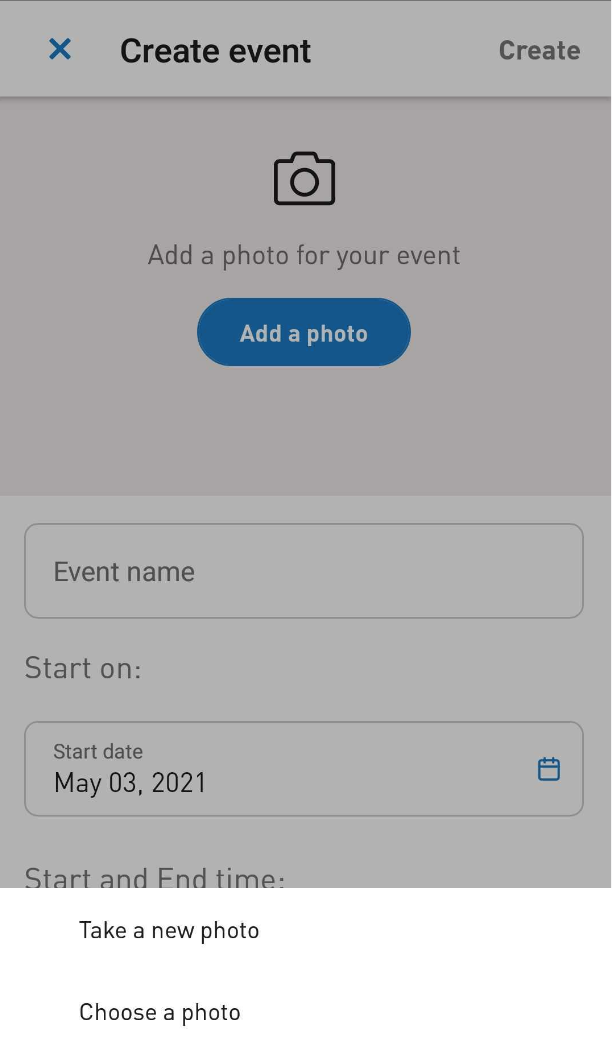
Next, enter a name for your event.
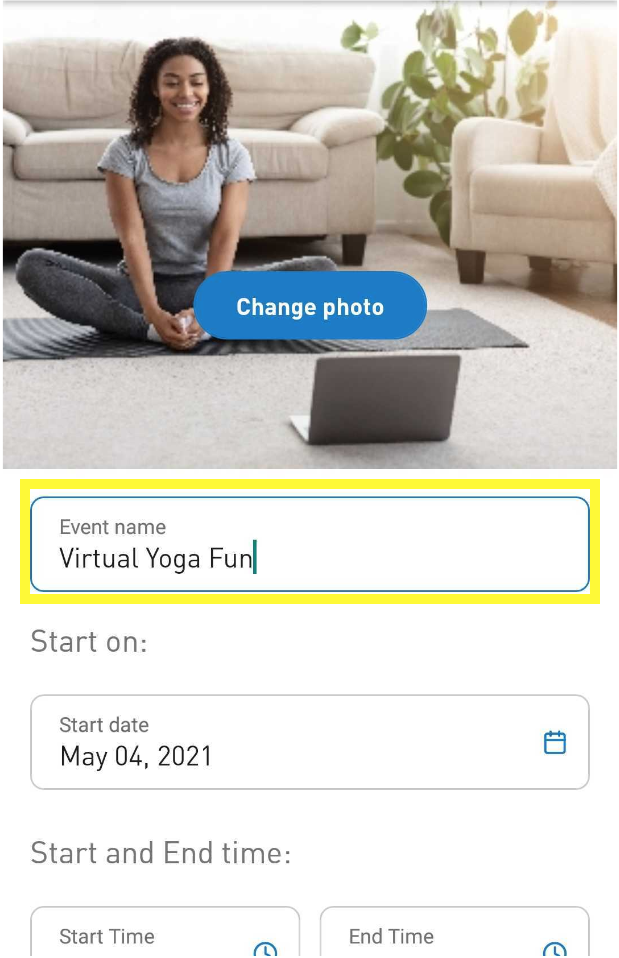
Add a start date and time, and an end time. Then enter any location information and a description of the event.
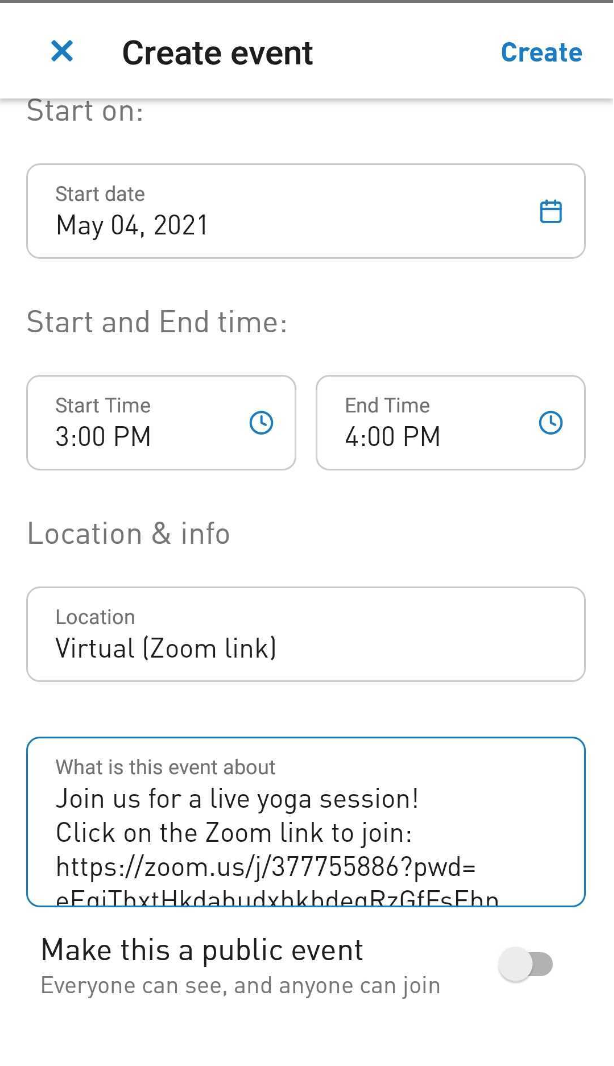
By default, your event is private. If you'd like it to be a public event, remember to switch the toggle so it in turned on.
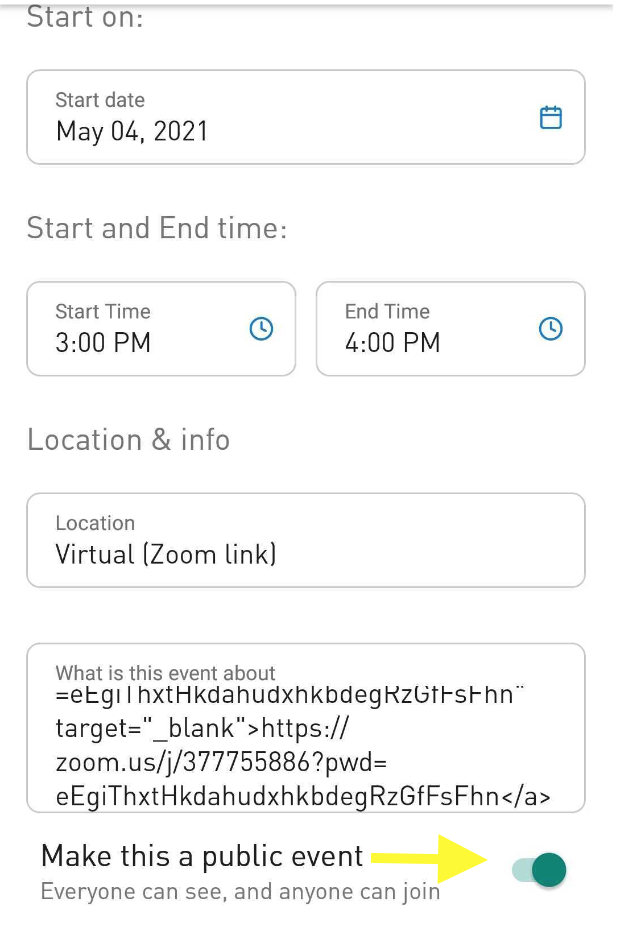
When you've entered all the details, click "Create" in the top right-hand corner. You've published your event!
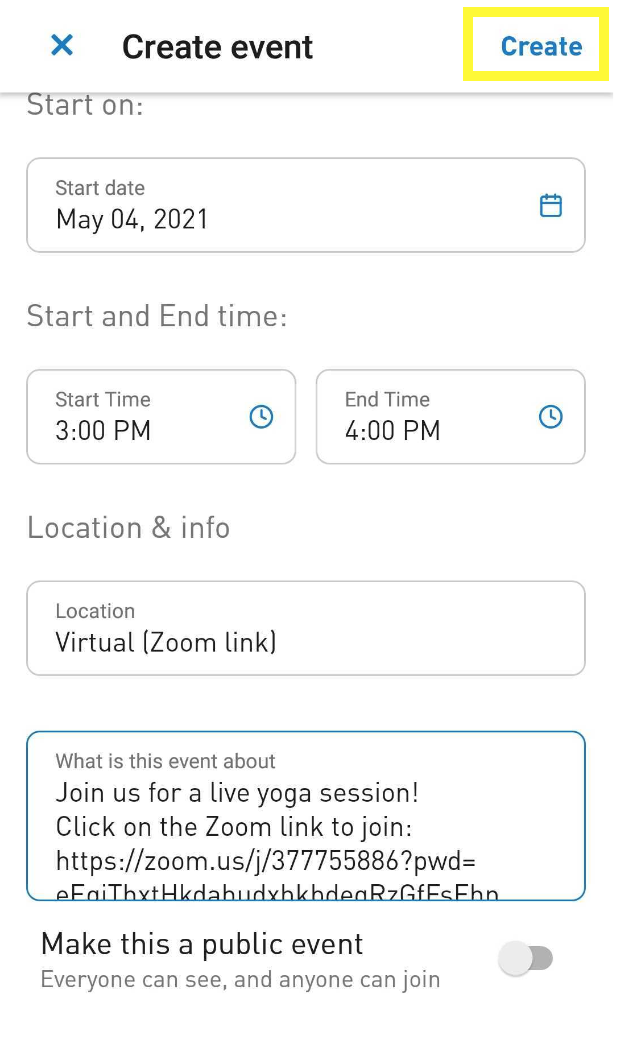
To view your events, click the "Explore" tab and scroll down to the "Events" section.
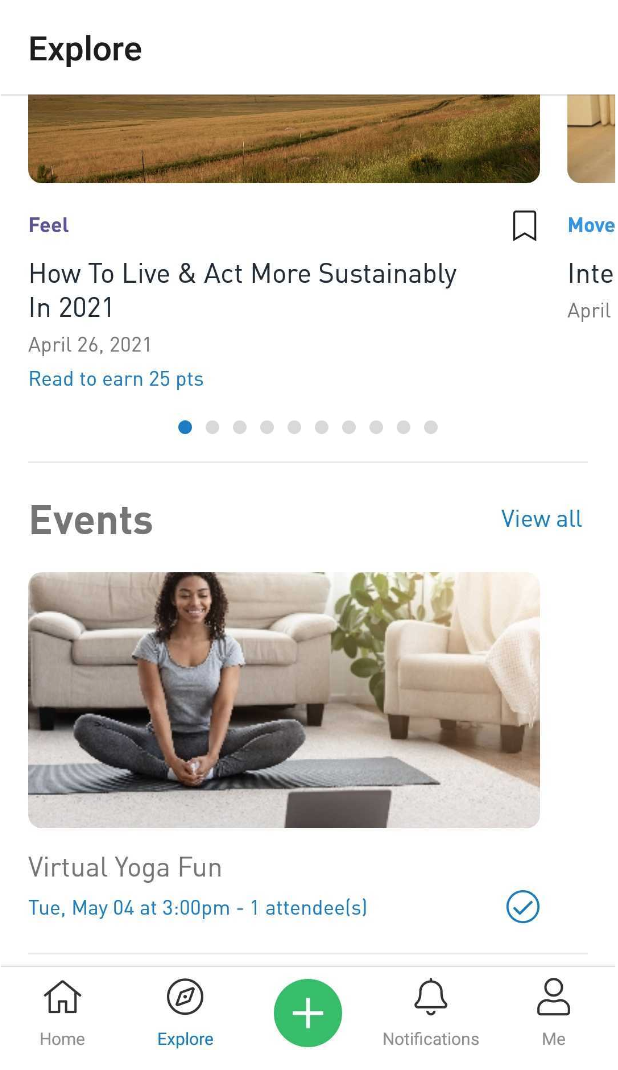
Inviting Guests to Your Event
To invite guests to your event, click on the event to go to the event page. Click the "..." in the top right and select "Invite to event". Browse or search for people to invite and then click the "+" sign next to their name to add them to the invitee list. When you're done inviting everyone, click "Send".
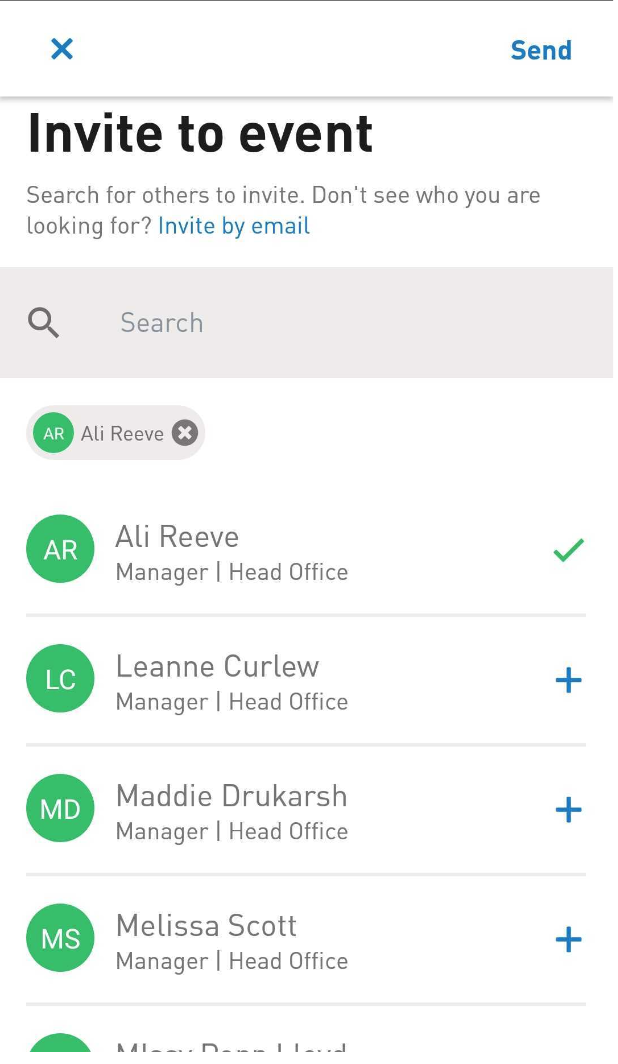
Comments
0 comments
Please sign in to leave a comment.