Watch the video tutorial:
Step-by-step instructions:
To create a new post, click the "+" on the top menu and select "Post".
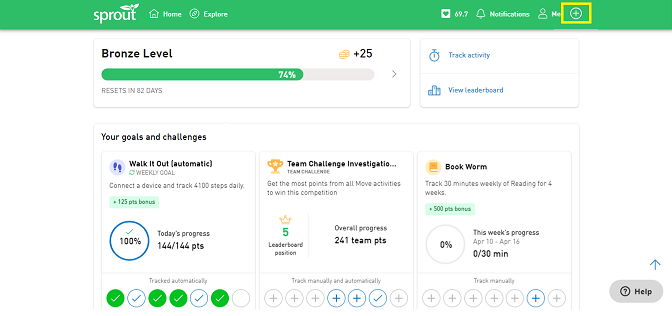
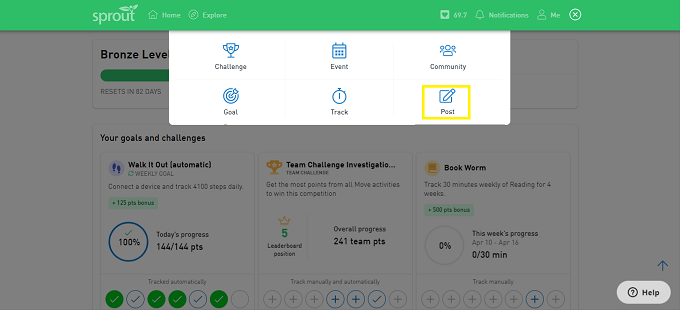
By default, the post will be visible to "Company". You can choose your audience by clicking the arrow icon and selecting one of the options. Select an option to return to your post.
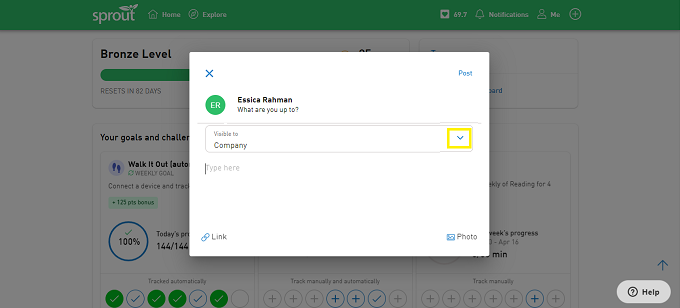
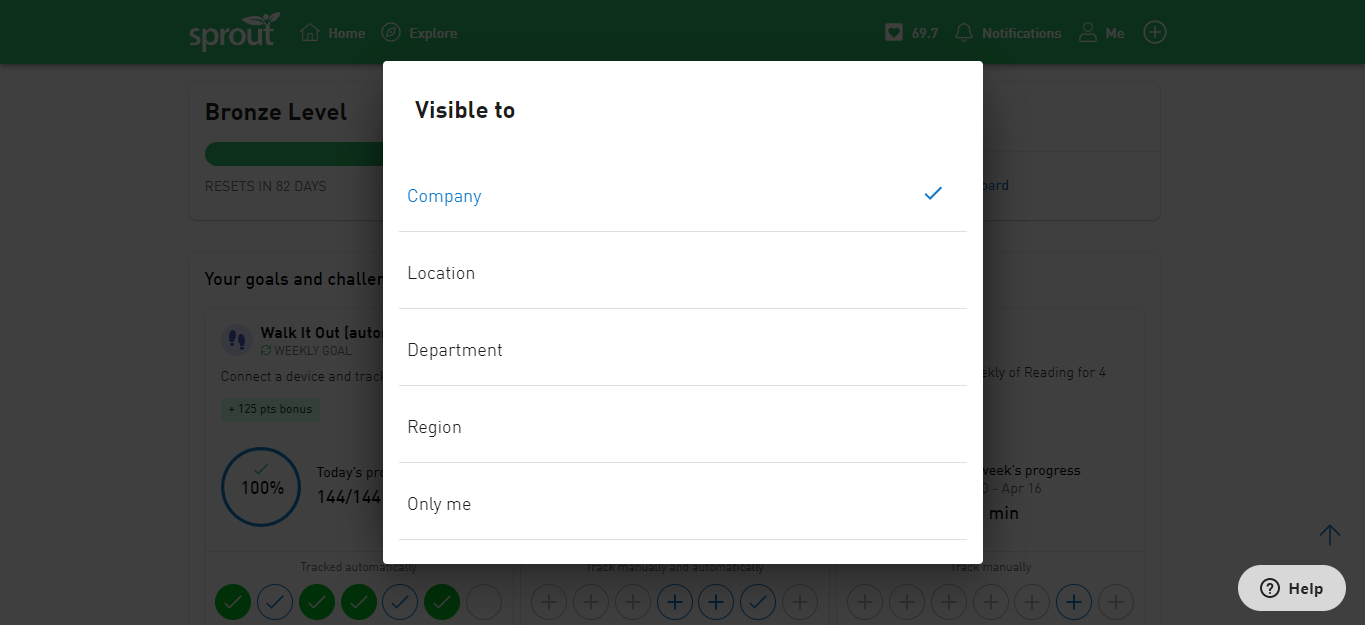
Next, type your message where it says "Type here". You have the option to add a link or a photo to your post. To add a link, click the link icon on the bottom left and enter the URL. Click "Save".
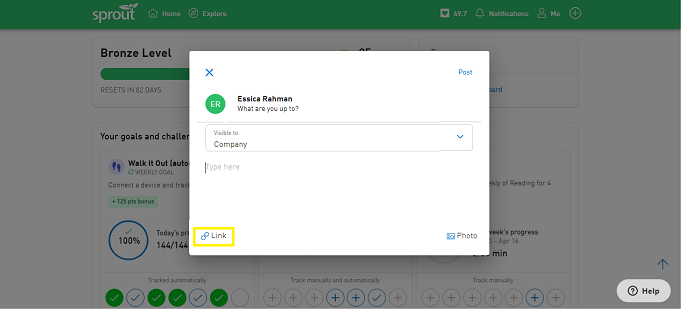
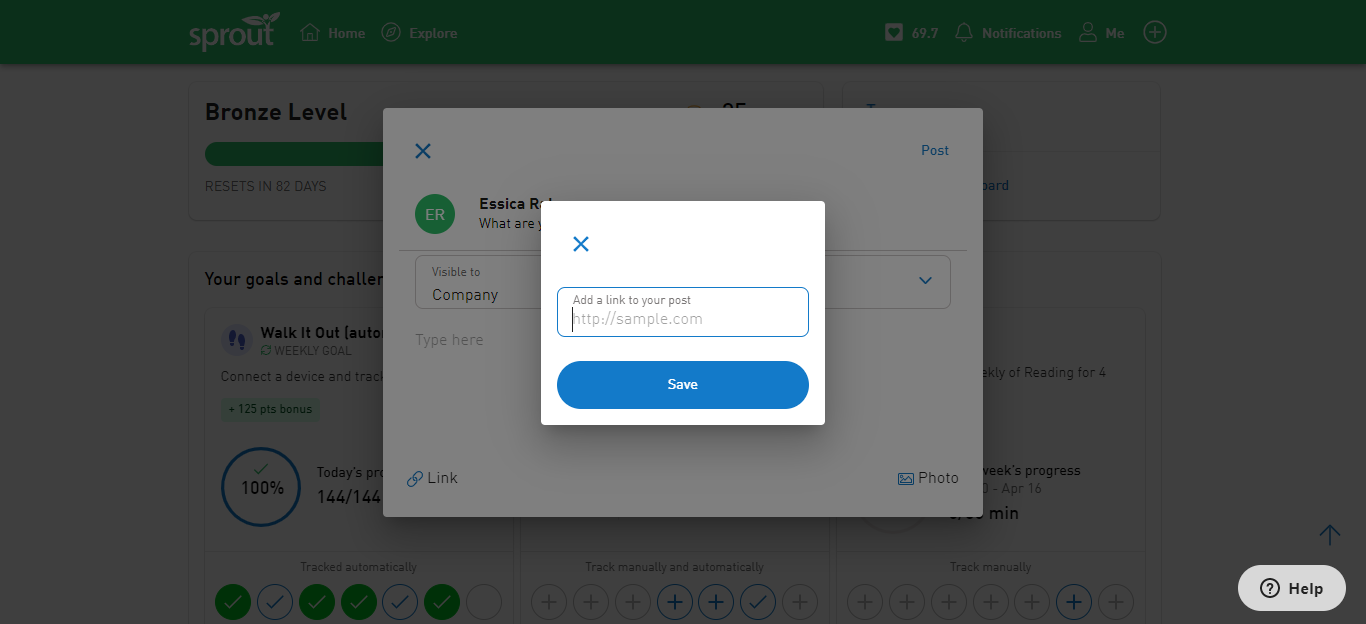
To add a photo, click the photo icon on the bottom right. Browse your photos and click on the one you would like to add.
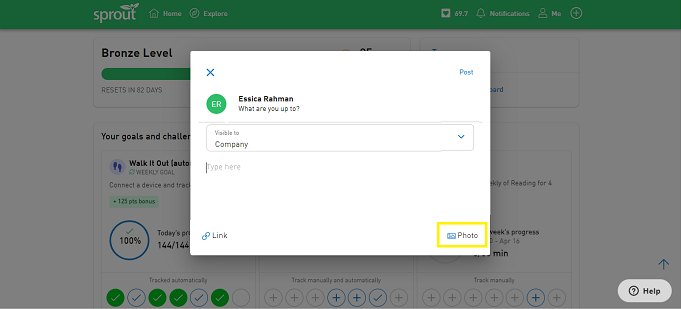
If you change your mind about adding the photo or would like to add a different photo, simply click the photo in the post and click "Delete Photo" to remove it or "Choose a photo" to upload a new one.
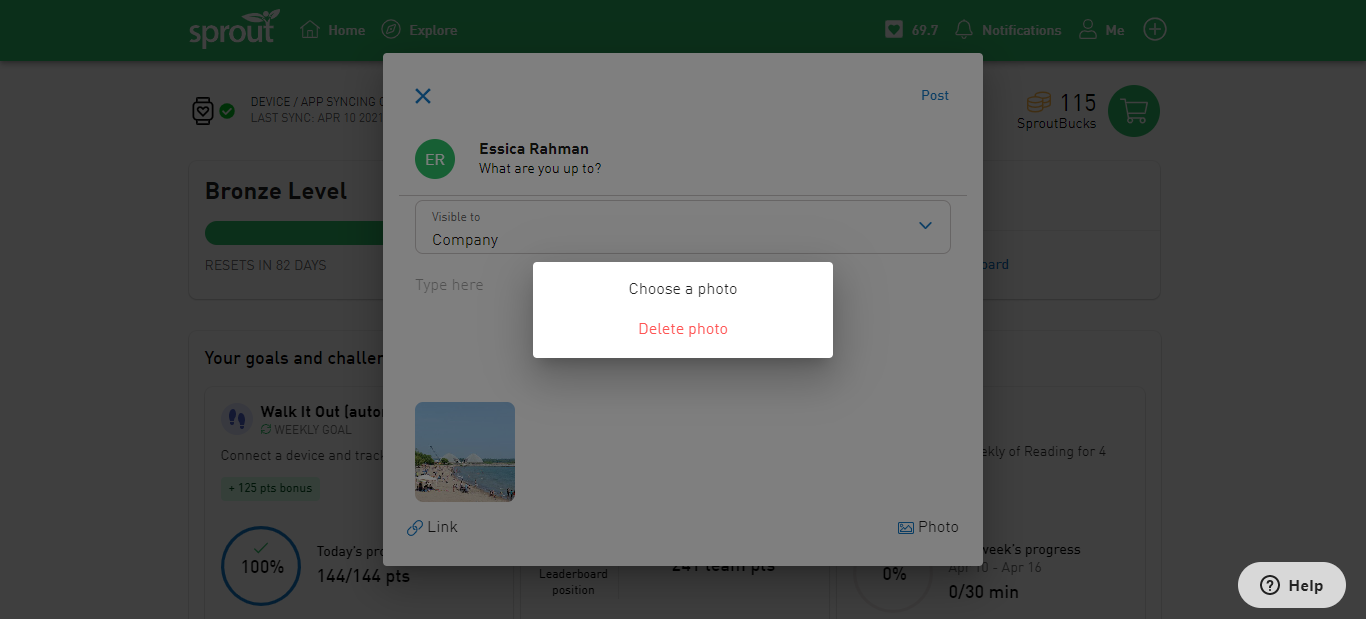
When you're ready, click "Post" and you're done!
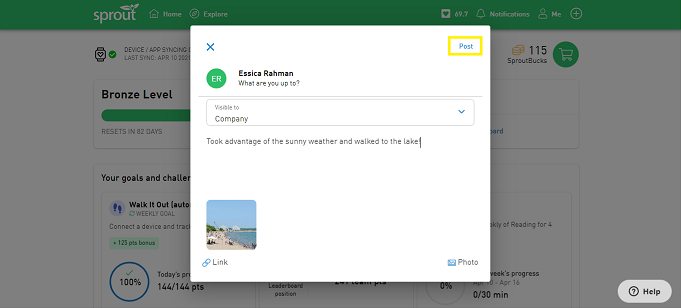
Comments
0 comments
Please sign in to leave a comment.