Watch the tutorial video:
Step-by-step instructions:
Browsing Communities
To browse communities and see the communities you are a part of, click on the "Explore" tab in the top left corner next to the "Home" tab and scroll down to the "Communities" section. You can click the "Back"/"Next" buttons to view more communities, or click "View all" to see all the communities available to you as well as the communities you are part of.
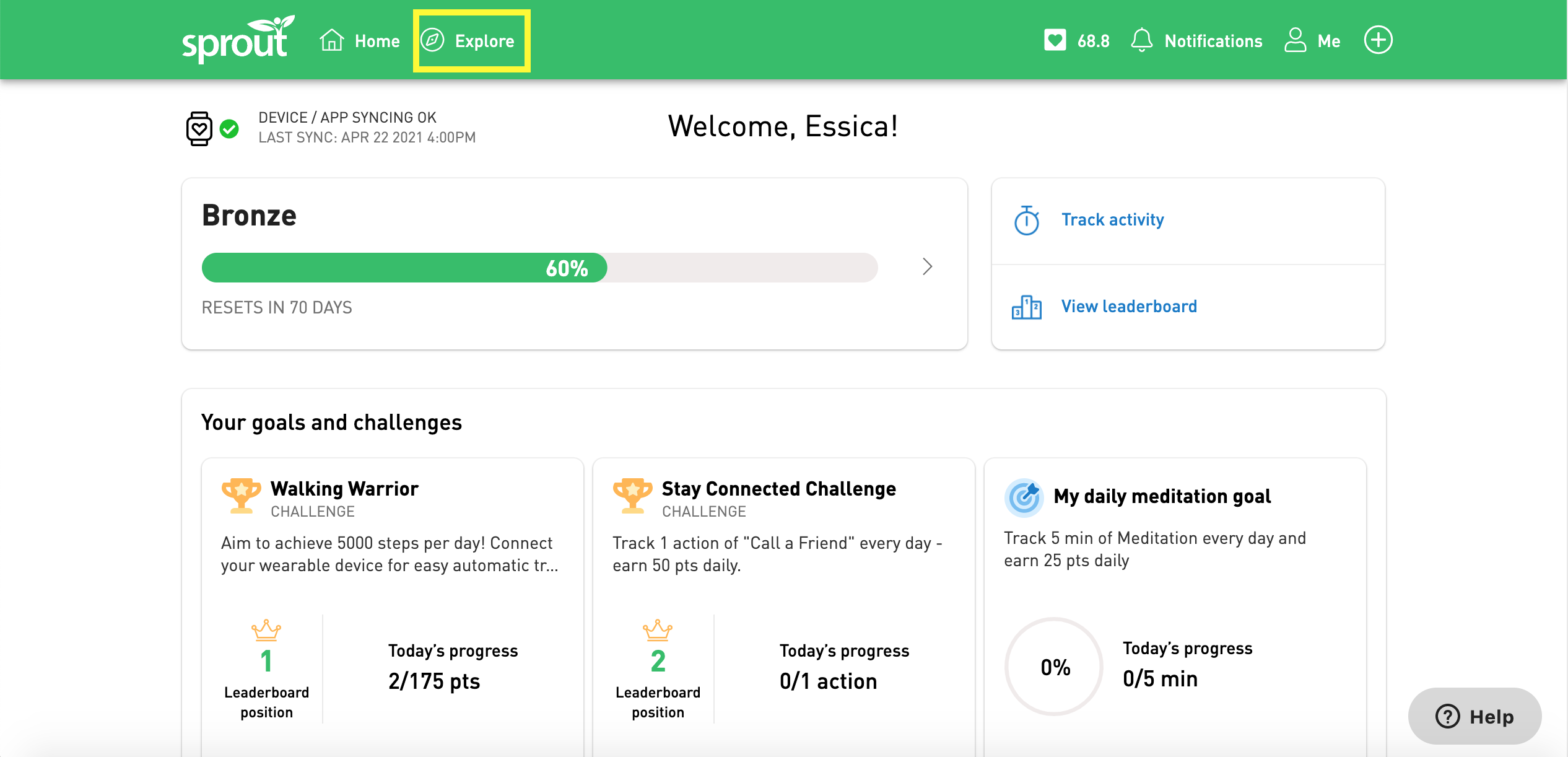
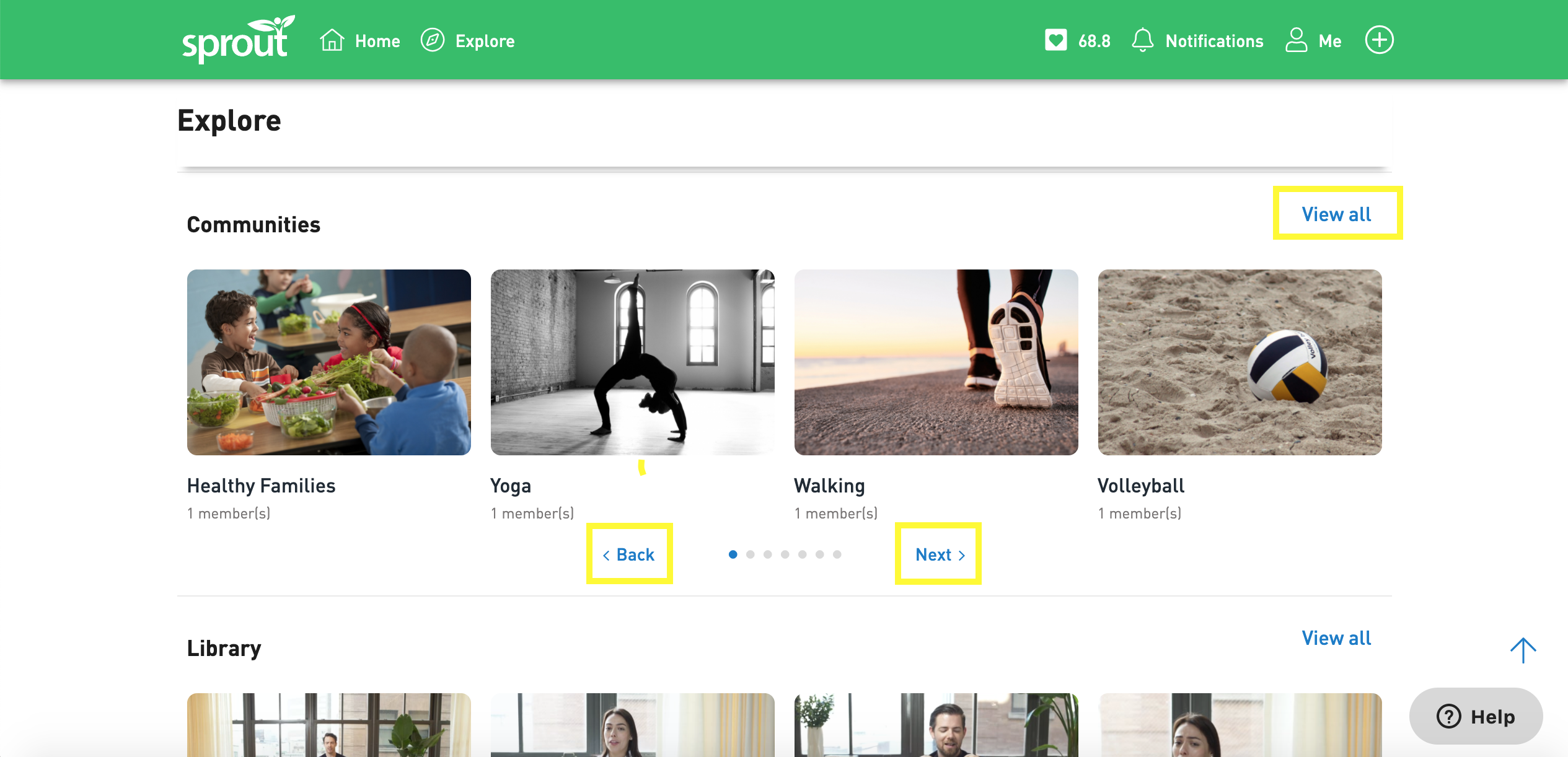
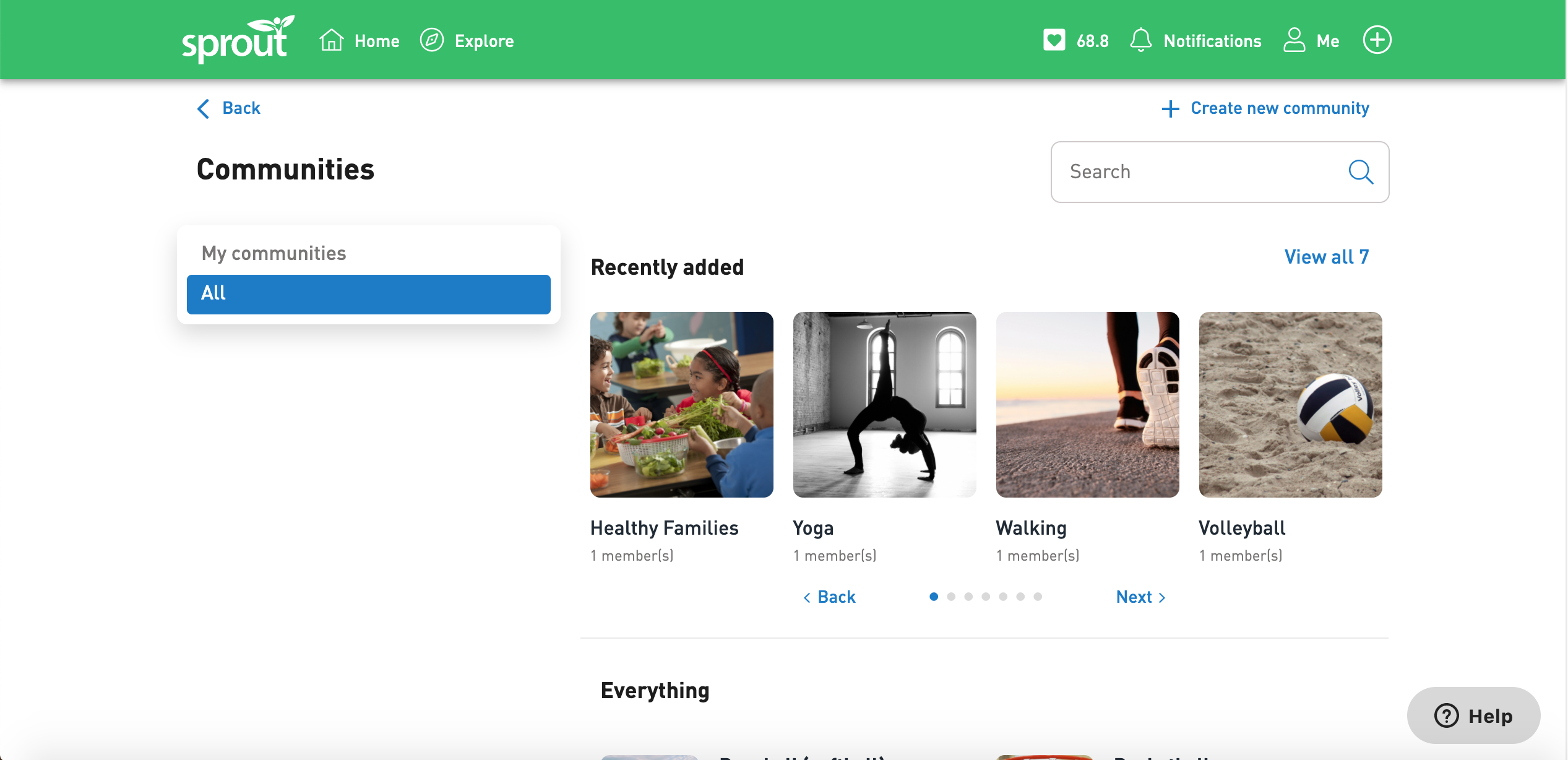
Under view all, you can search for a community using the search bar, or you can browse the "Recently added" or "Everything" sections.
To view the communities you are a part of, click the "My communities" tab. Click on a community to post to the stream and interact with others who share the same interests!
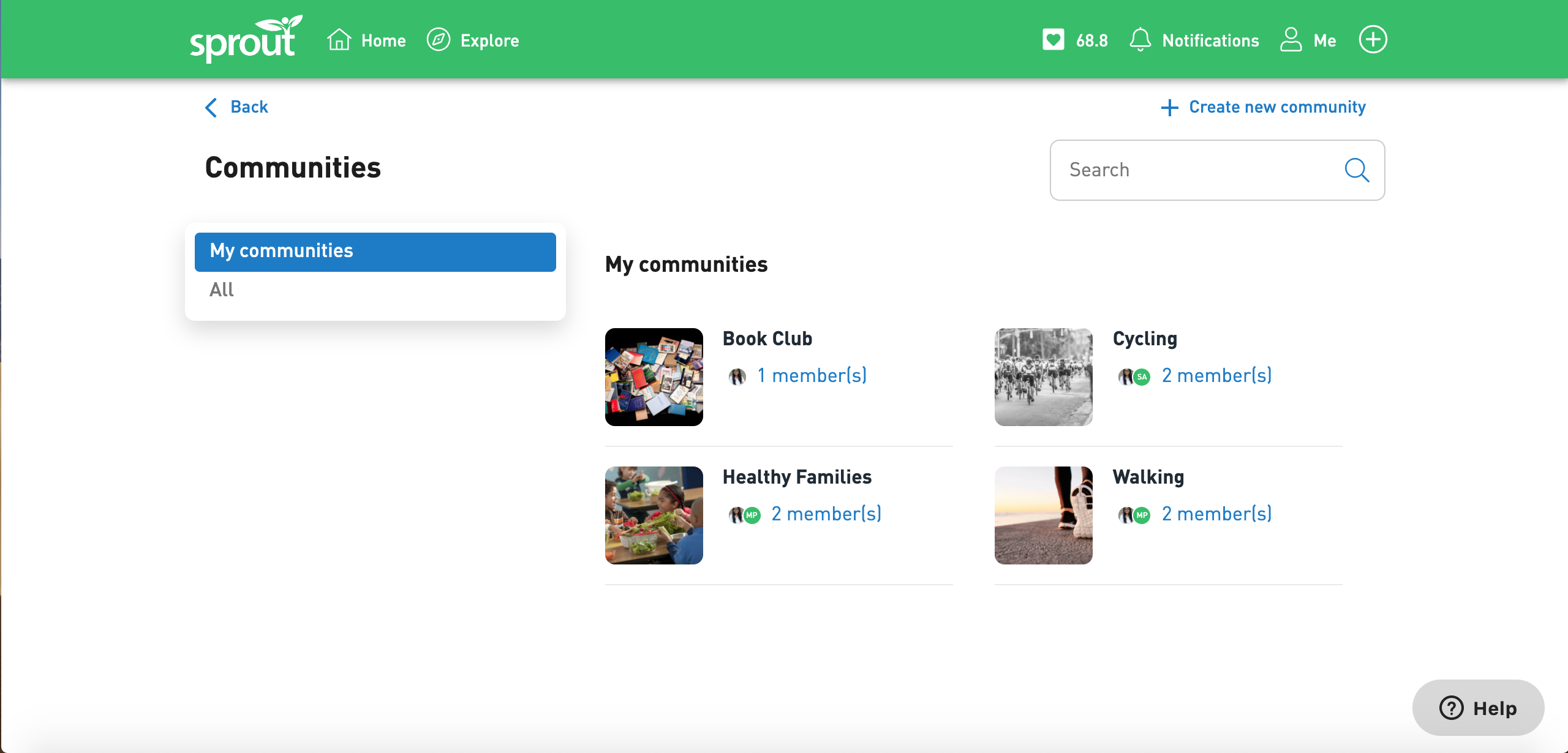
Joining a Community
To join a community, click on one that interests you from the lists above to go to the community page. Then click "Join community". You're now a part of that community and can start posting and interacting with others who share the same interests.
Creating a Community
If you don't see a community that matches your interests, create a new one!
To get started, click the "+" in the top right corner on any page and click "Community".
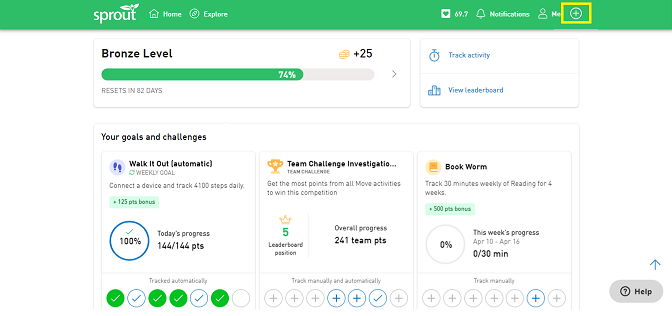
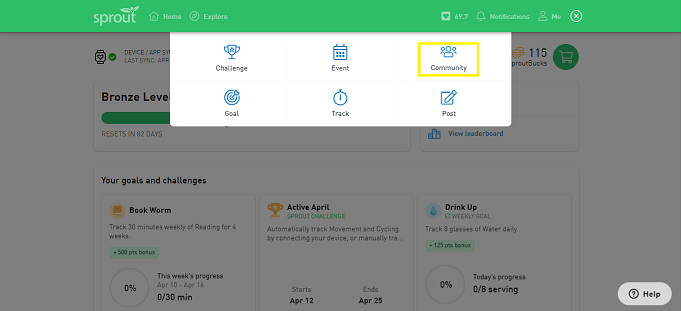
Next, give your community a name. By default, the group will be private (which means only users who have been invited to the community will be able to view it), however, you can make it public (which means that anyone can see and join the community) by toggling it on.
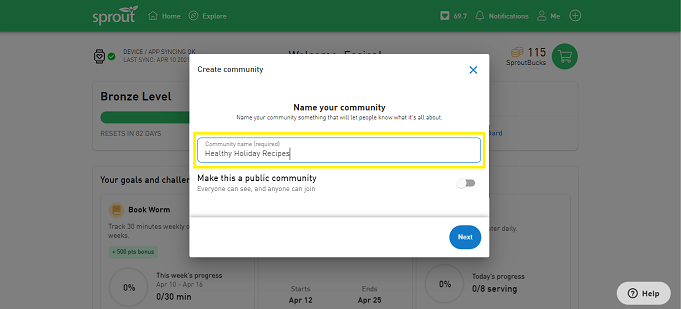
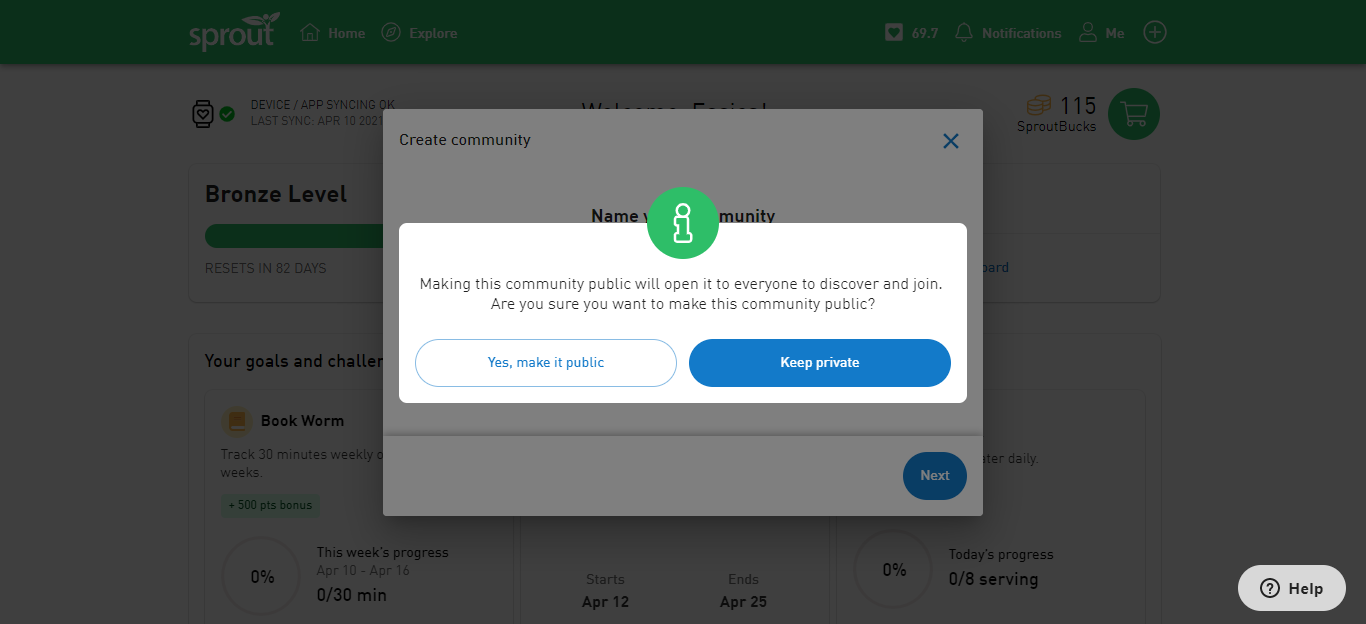
You can then add a description to tell others what your community is about. To upload a cover photo for your community, click "Add a photo" select a photo from your computer (optional).
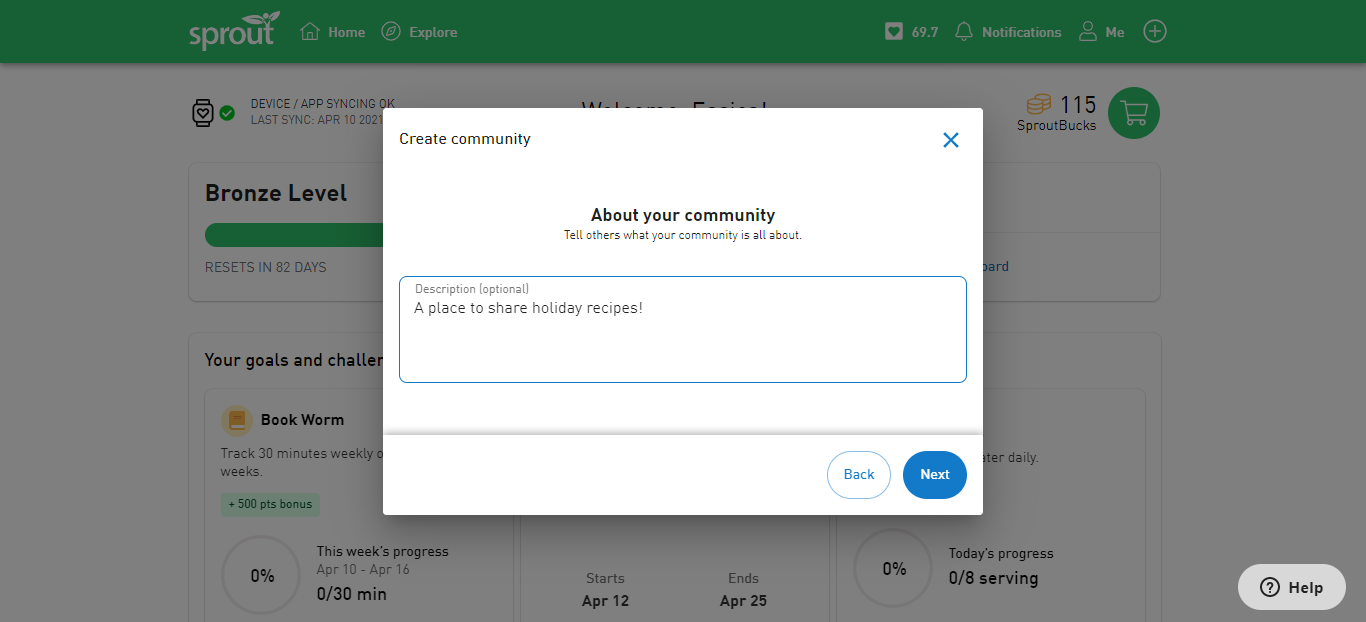
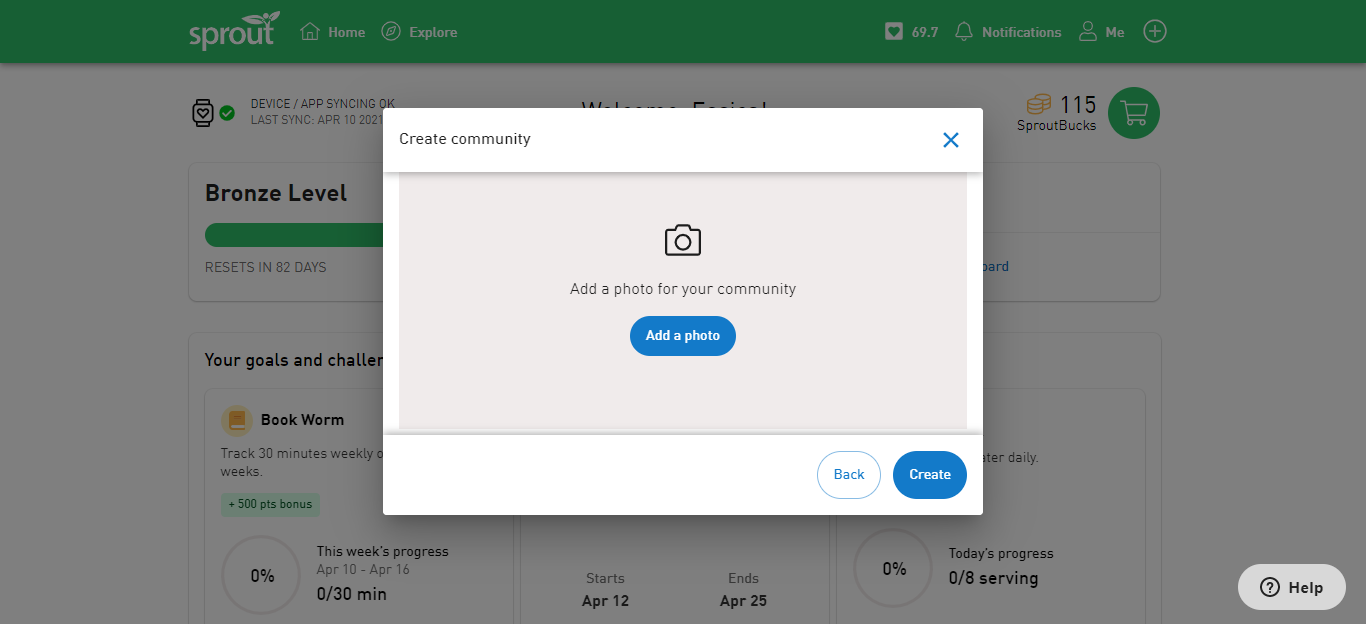
When you are done, click "Create". You can invite others to join your community from the communities page (see below).
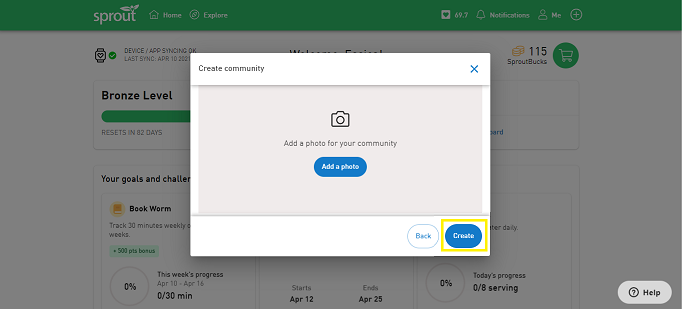
Inviting Others to Join
To invite others to your community, go to the community page, click on the three dots in the top right corner and click "Invite Others".
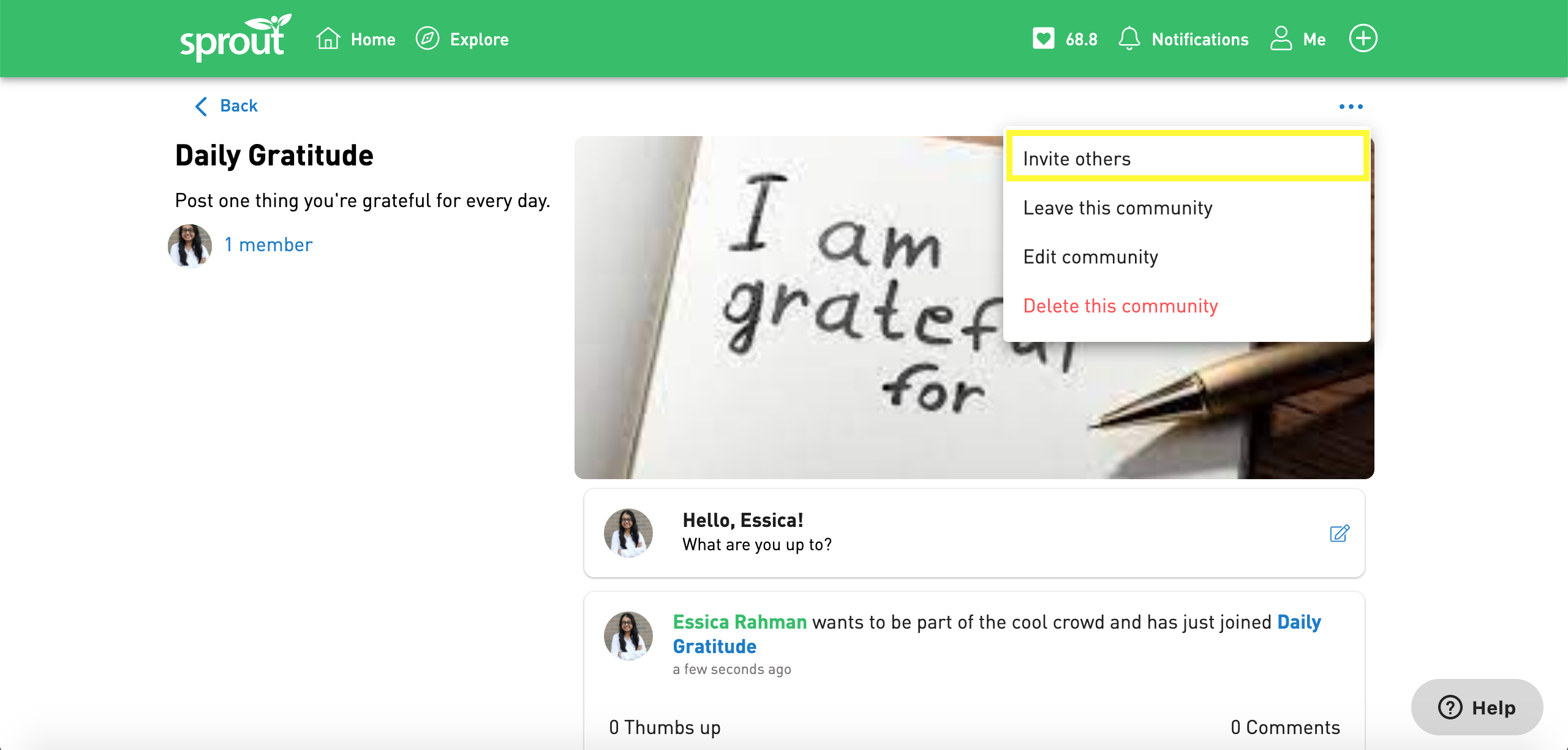
Tap the "+" sign next to the people you'd like to invite to add them to the list, and then click "Send" when you're done adding people to send the invite.
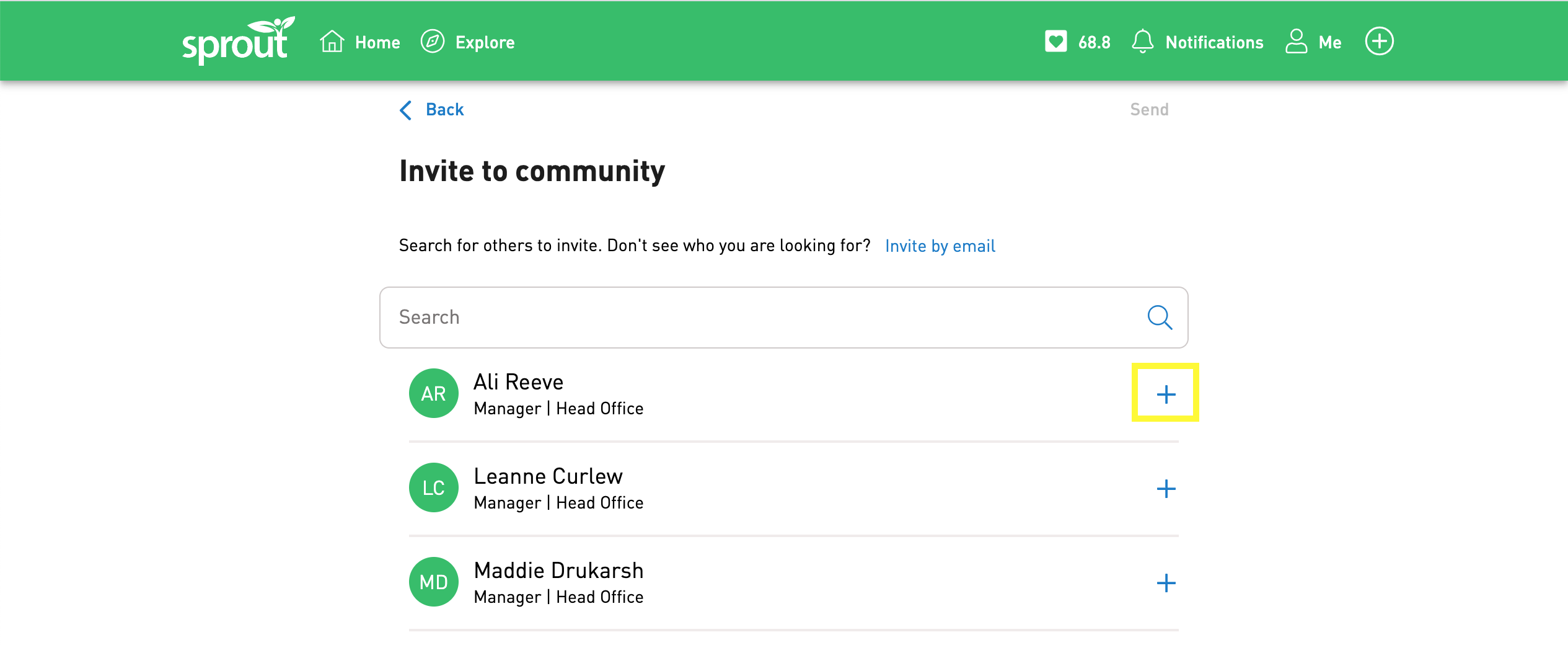
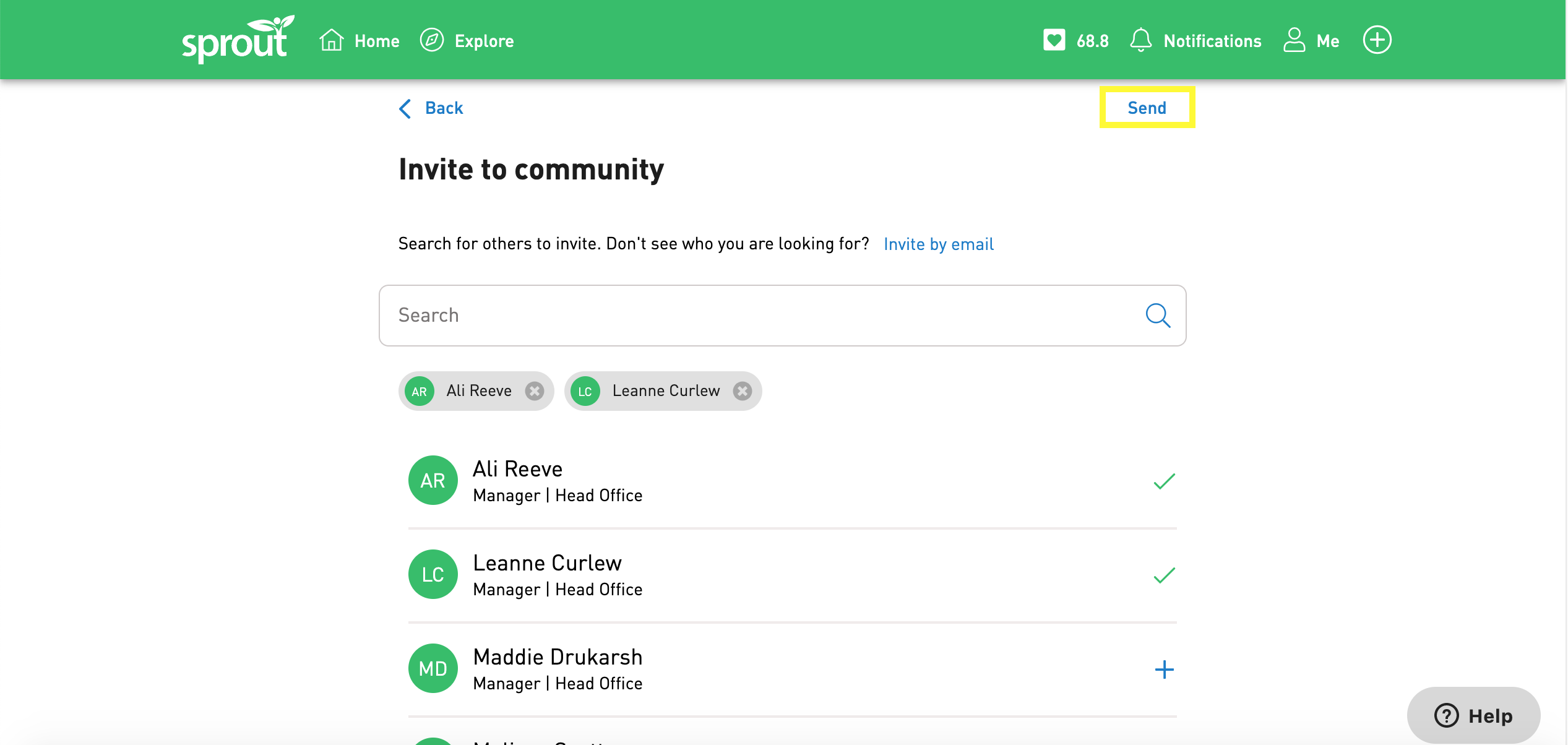
Leaving a Community
If you decide that you're no longer interested in a community, click the three dots in the top right corner of the page and select "Leave this community". If it's a public group, you'll always be able to re-join if you change your mind.
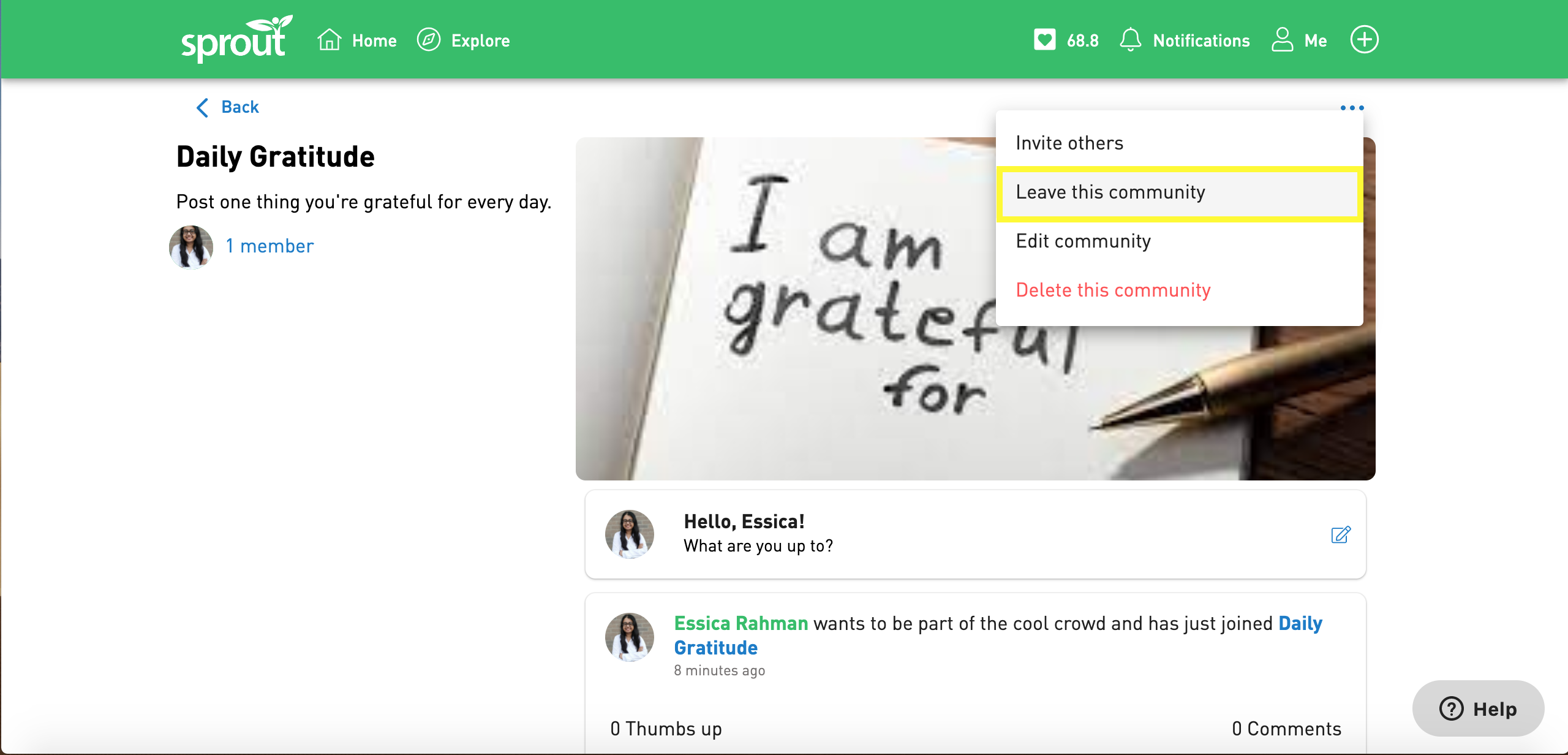
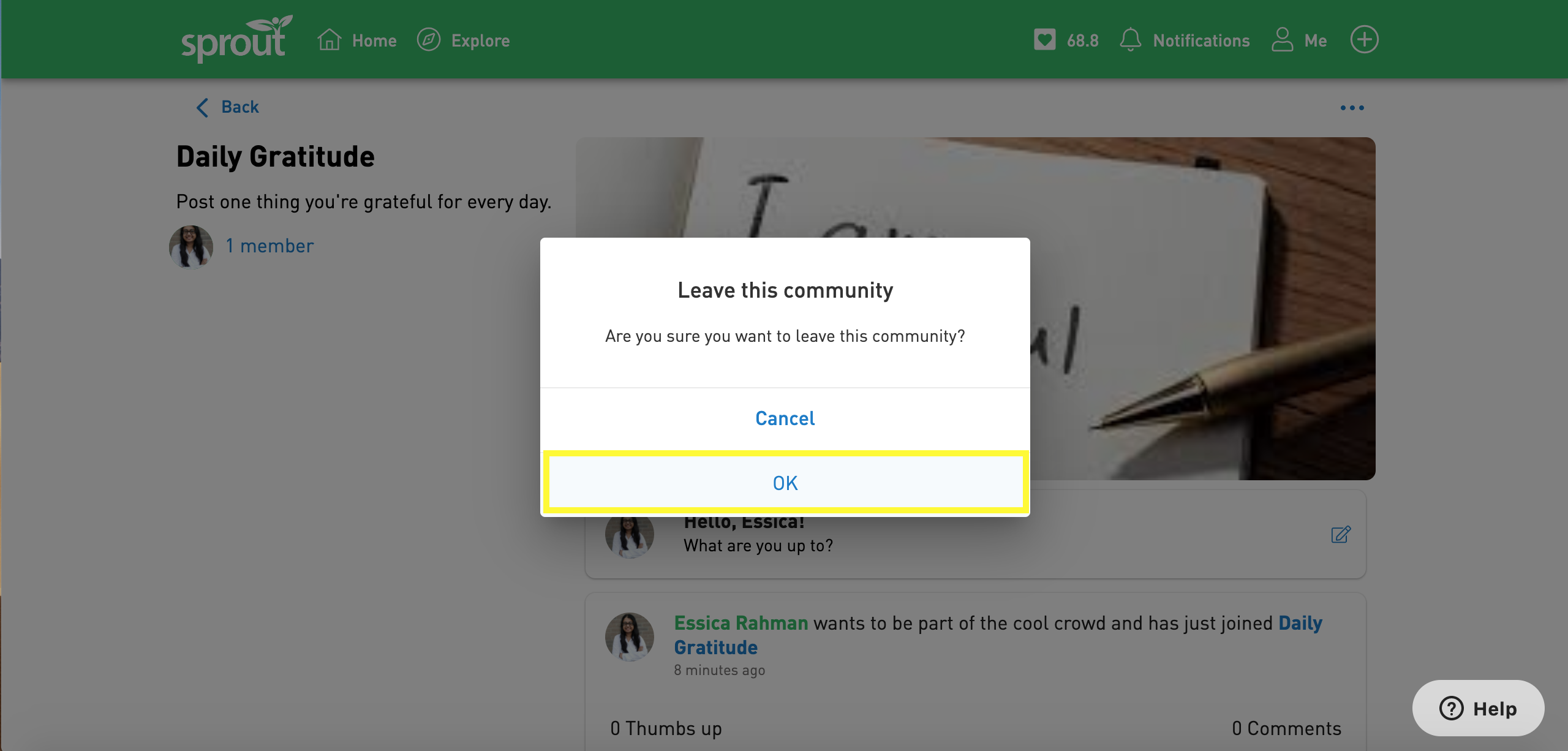
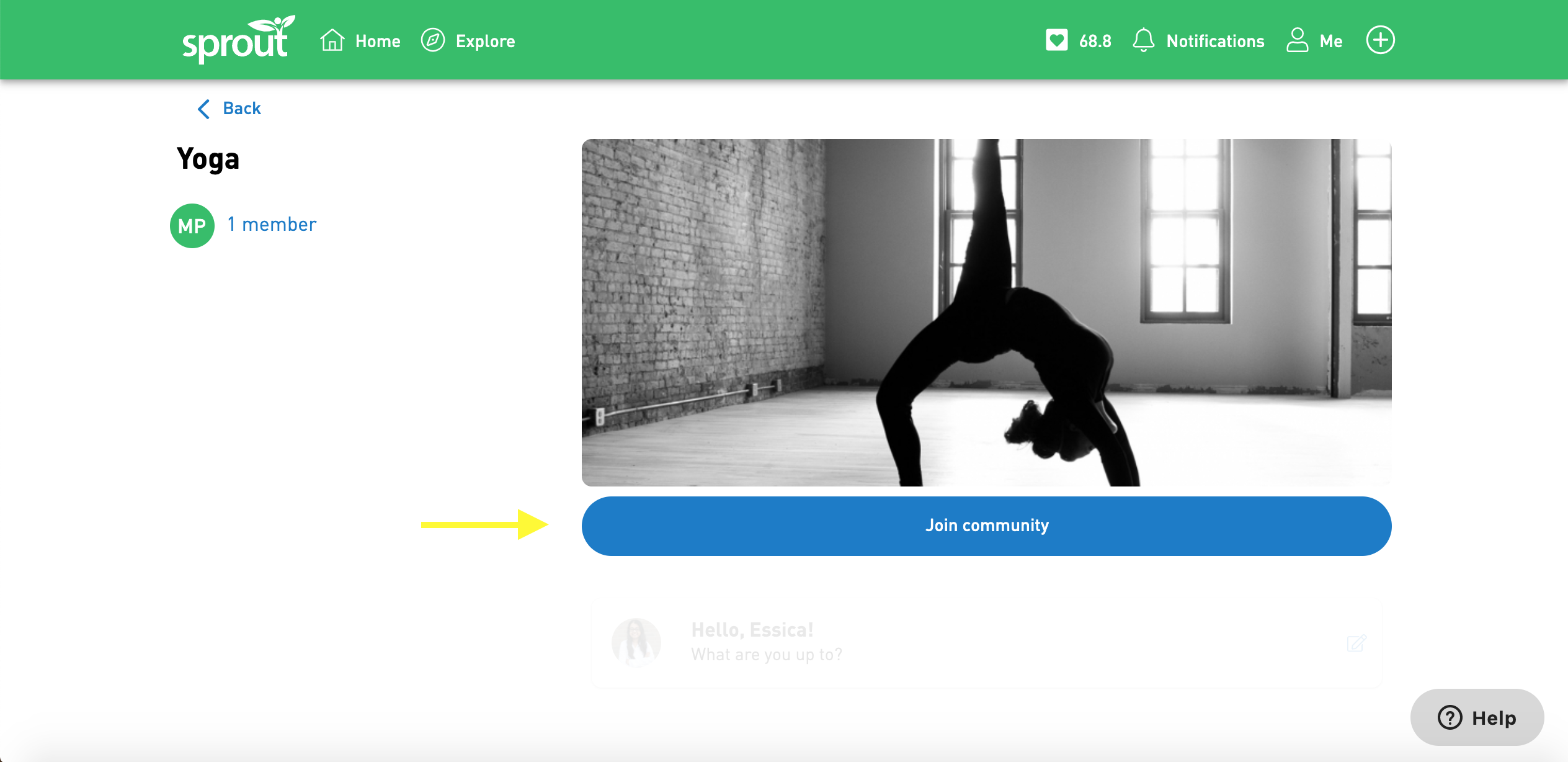
Comments
0 comments
Please sign in to leave a comment.