Watch the tutorial video:
Step-by-step instructions:
There are two ways to change your password: if you don't know your password, you can complete a password reset from the login screen; if you know your password but want to change it, you can update your password from your settings.
NOTE: The following instructions do not apply if your company uses single sign-on (SSO). Your Sprout password is the same as your work password. Please contact your company's IT department if you need assistance to reset your password.
Resetting Your Password
If you're logged out and can't recall your password, you can complete a password reset from the sign in page.
Click "Forgot your password?". Enter the email address associated with your account and click "Send reset email". An email with a link to reset your password will be sent to your email address.
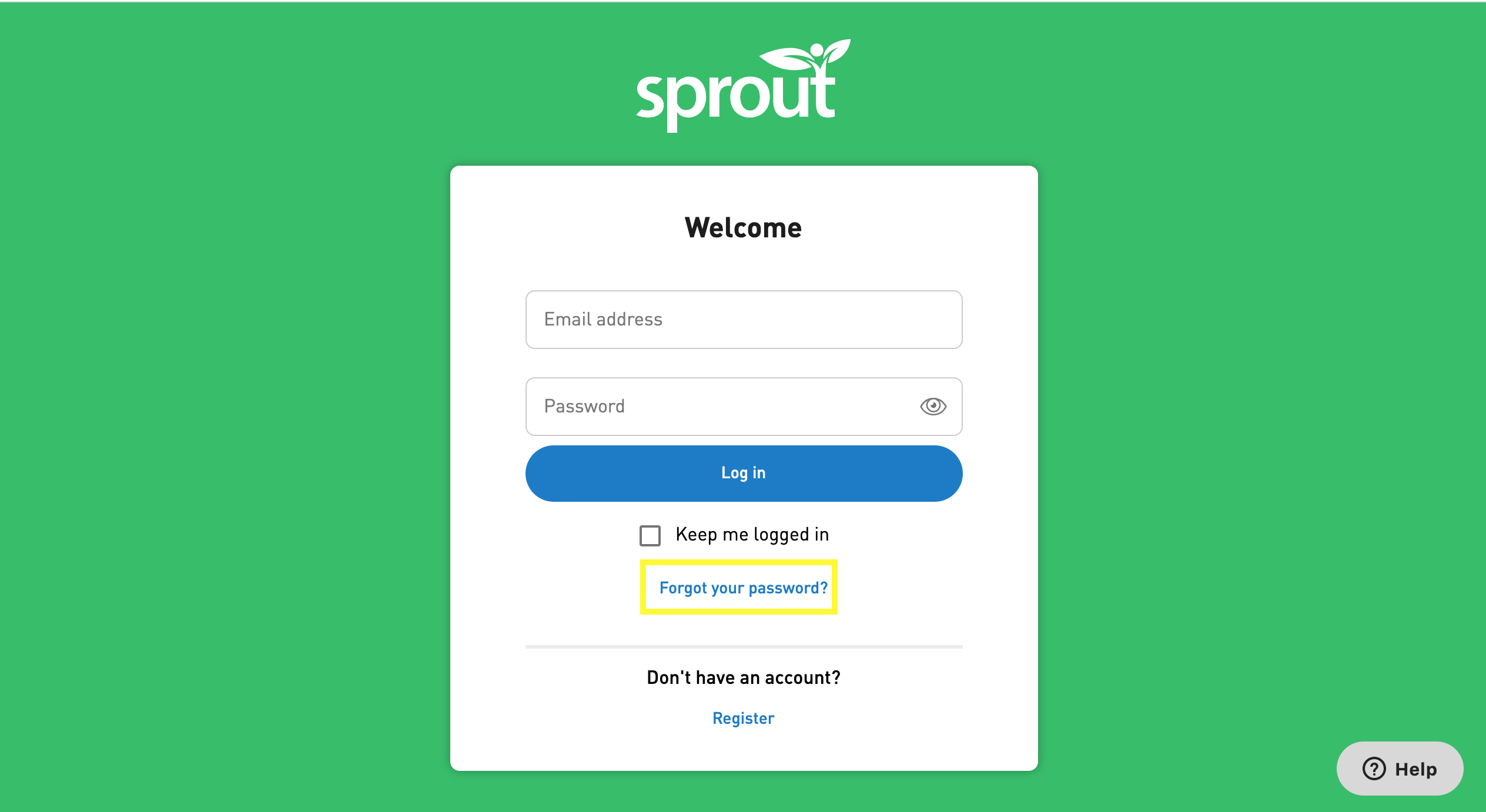
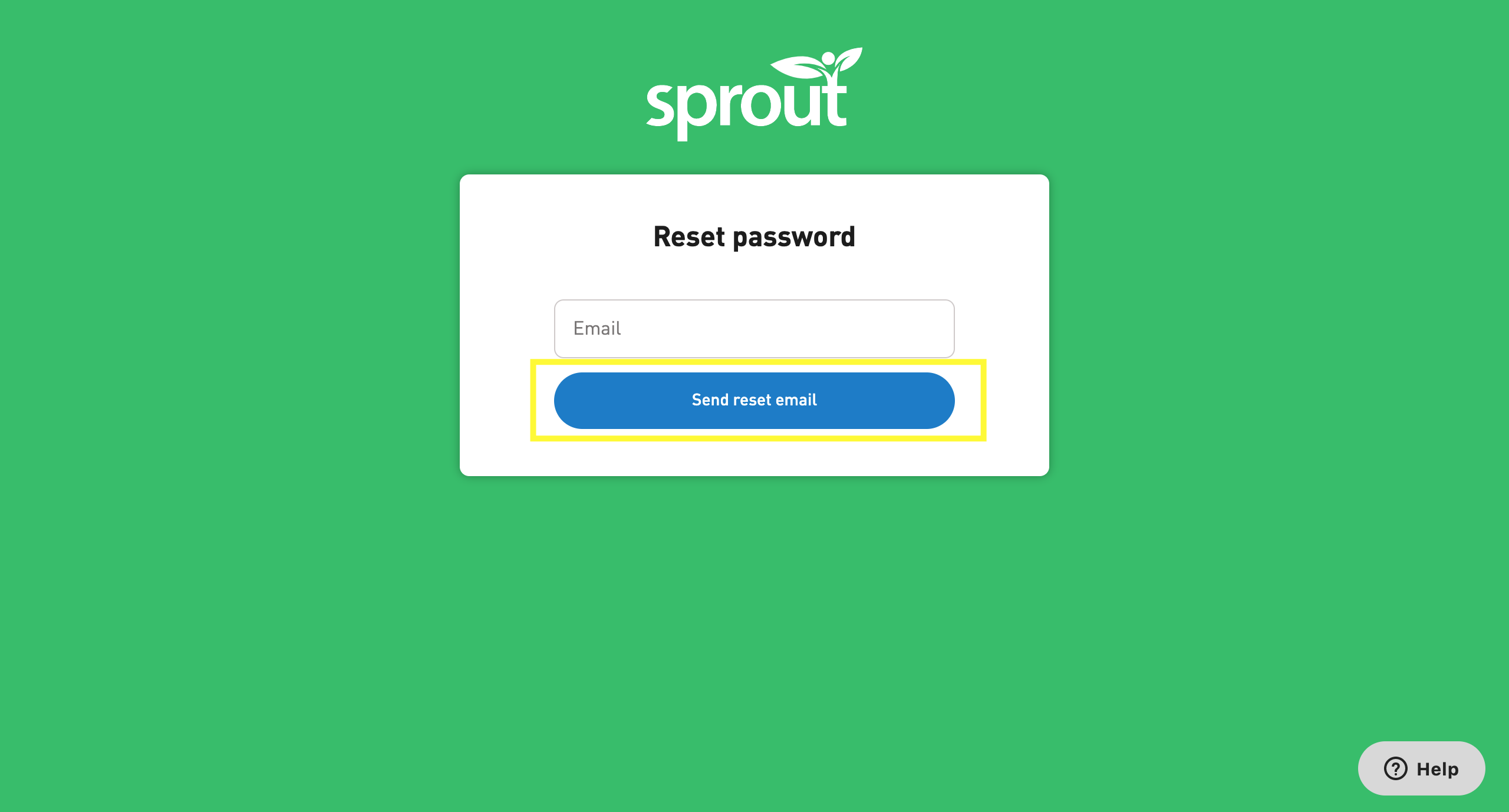
Changing Your Password in the Web Application
If you are in the web application and would like to change the password, follow the instructions below:
Click on the "Me" tab in the top menu and select the gear icon in the top right corner of the page to open the "Settings" page.
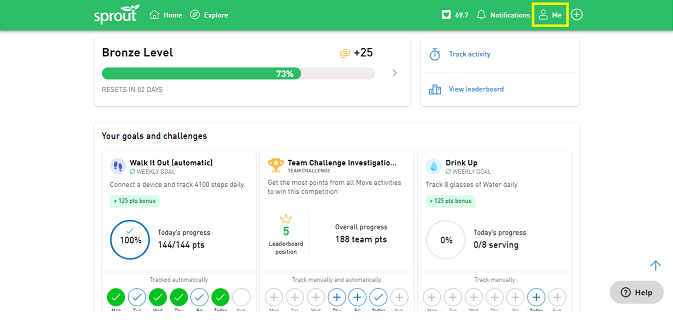
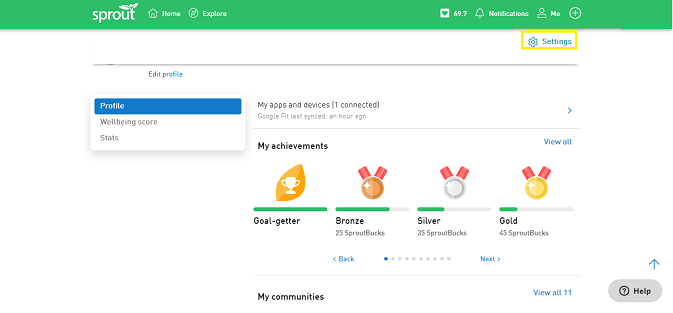
Scroll down and click "Change password" from the left menu. Enter your current password and your new password, then click "Submit". Once you update your password, you will be asked to sign in again with your new password.
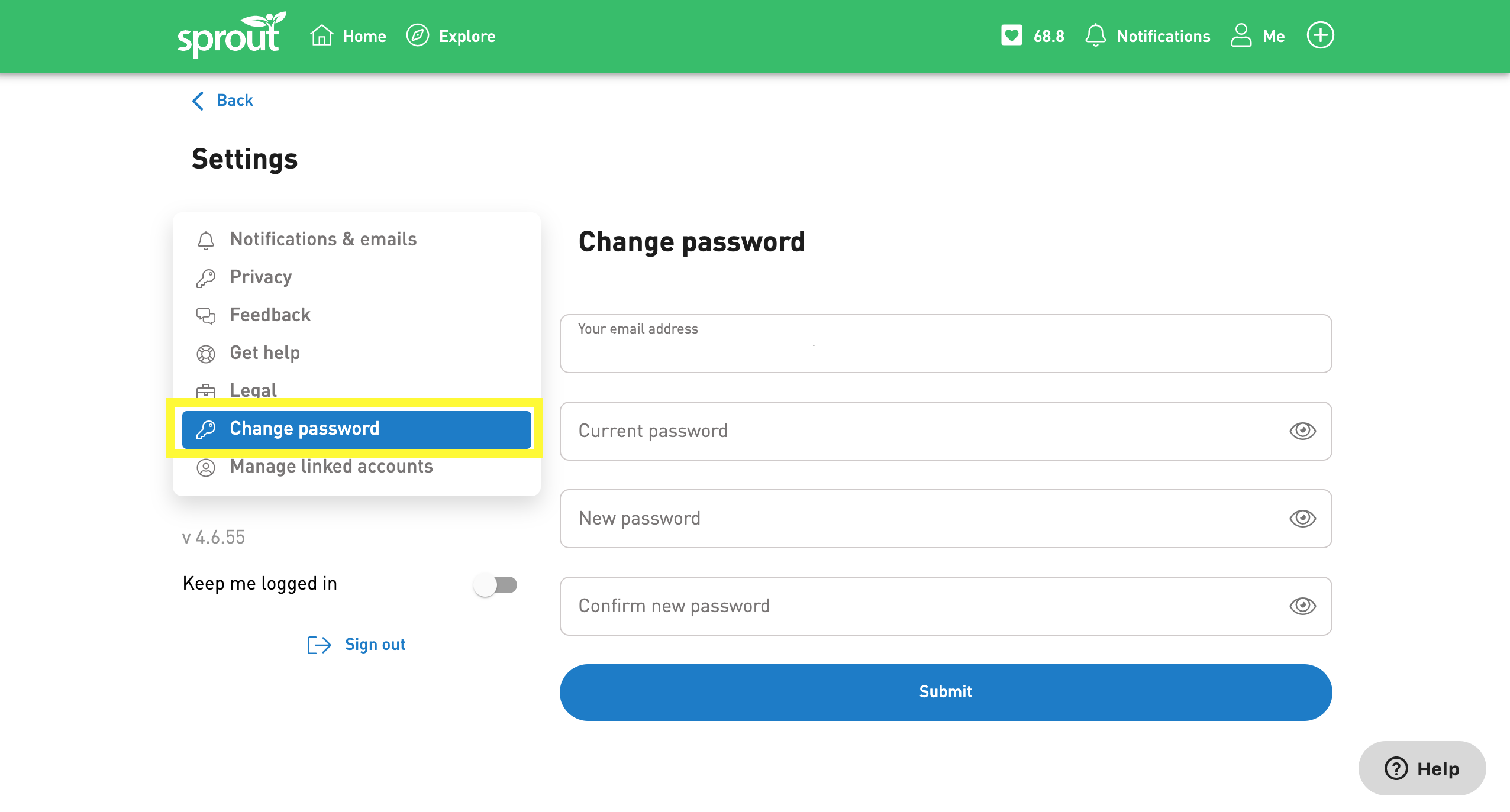
Comments
0 comments
Please sign in to leave a comment.