A) How Fitbit automatic activity tracking works:
1. Your device collects your activity data (e.g. steps and workouts) throughout the day.
2. Your device syncs periodically to the Fitbit app on your phone.
3. Your Fitbit app then syncs periodically to Fitbit’s cloud to back up your data and allow it to be accessible from the web and other apps you approve, like this application.
4. When there is new activity in Fitbit’s cloud, the application retrieves it automatically and your progress towards levels, personal goals, and challenges is increased.
Note
Once new activity information is available in Fitbit’s cloud, it may take up to an hour for it to be retrieved by the application. You can see the last time Sprout checked for new activity in any of your connected apps and devices in: Me > Profile > Apps and Devices.
B) Troubleshooting:
If your device is not syncing to the application, you can try the following:
First, ensure that your device's operating system and the Sprout at Work app are both up to date.
Next, ensure that the Fitbit account that is connected to the application is the account that is recording your activity.
1. Launch the Fitbit app and ensure that your activity is being recorded.
2. Tap on your Fitbit avatar at the top left.
3. Scroll down and tap on "Manage Data".
4. Tap on "Manage Third Party Apps" and confirm that the application is listed.
Second, try to manually trigger a sync of your device
1. Manually trigger a sync of your Fitbit device from your Fitbit app. Click here to learn how.
2. Manually trigger the application to check for new Fitbit activity. From the "Home" page, tap on the “Apps and devices” button at the top left to navigate to the "Apps and devices" page. Alternatively, you can do this by tapping: Me > Profile > My apps and devices.
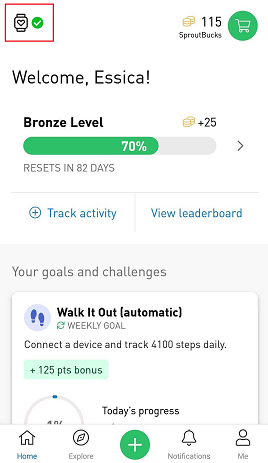
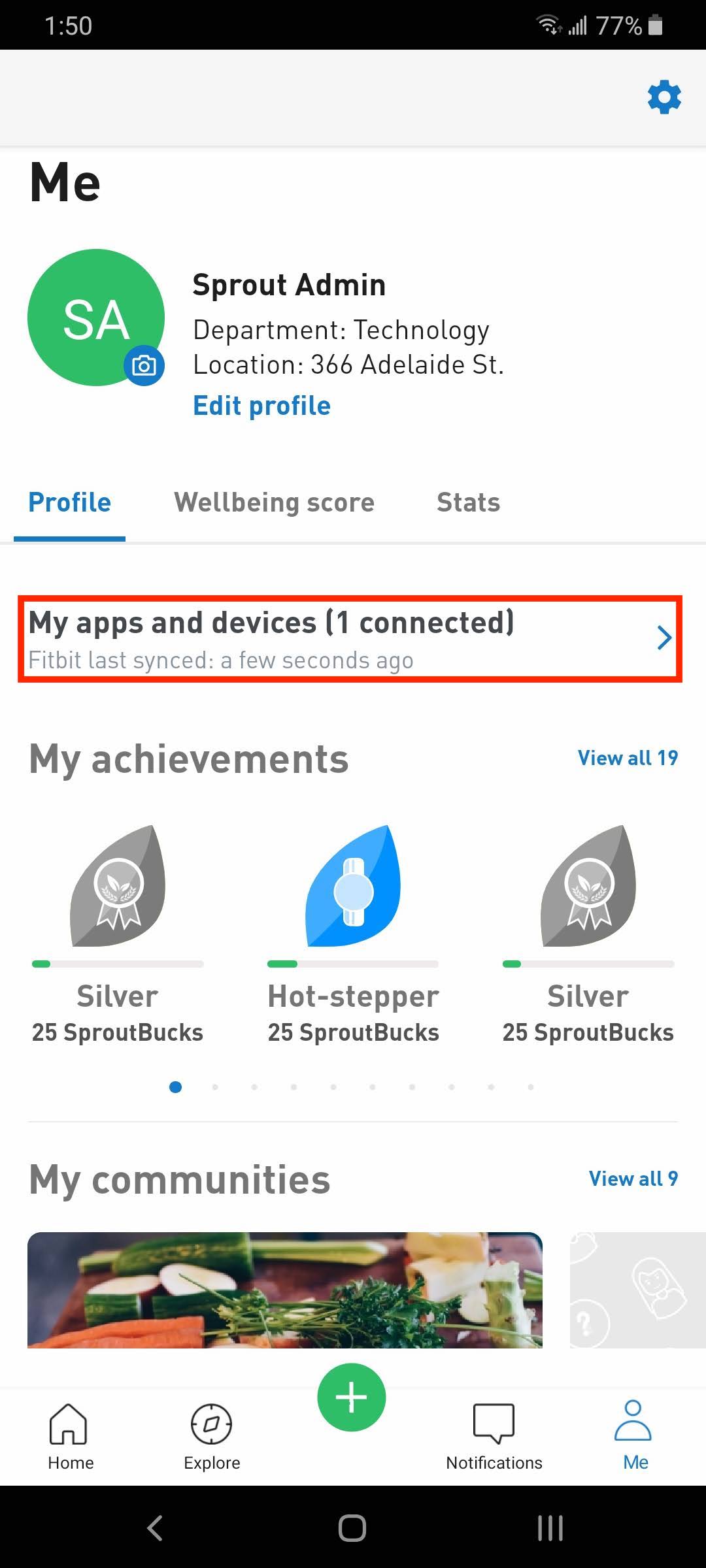
3. Tap on Fitbit under “Connected” and tap on “Sync now”.
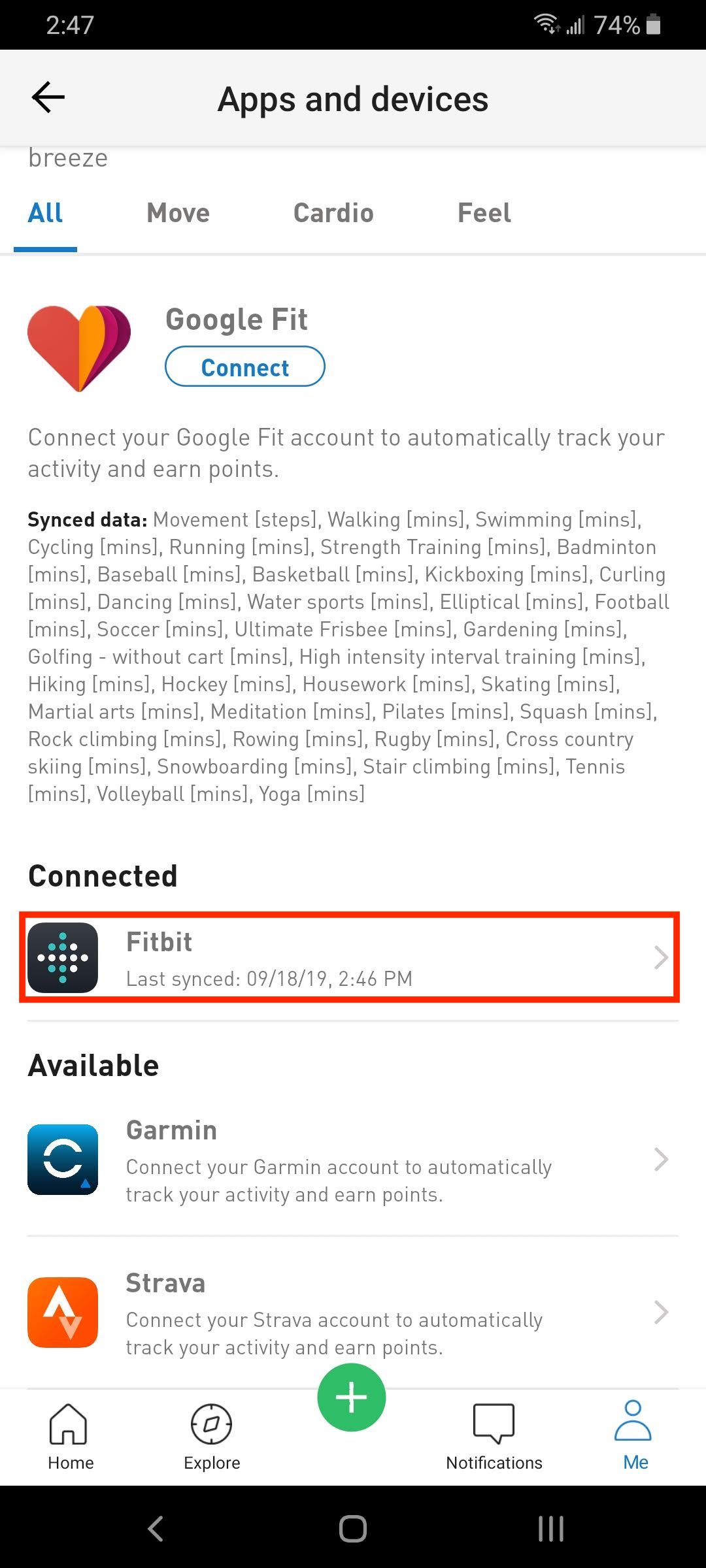
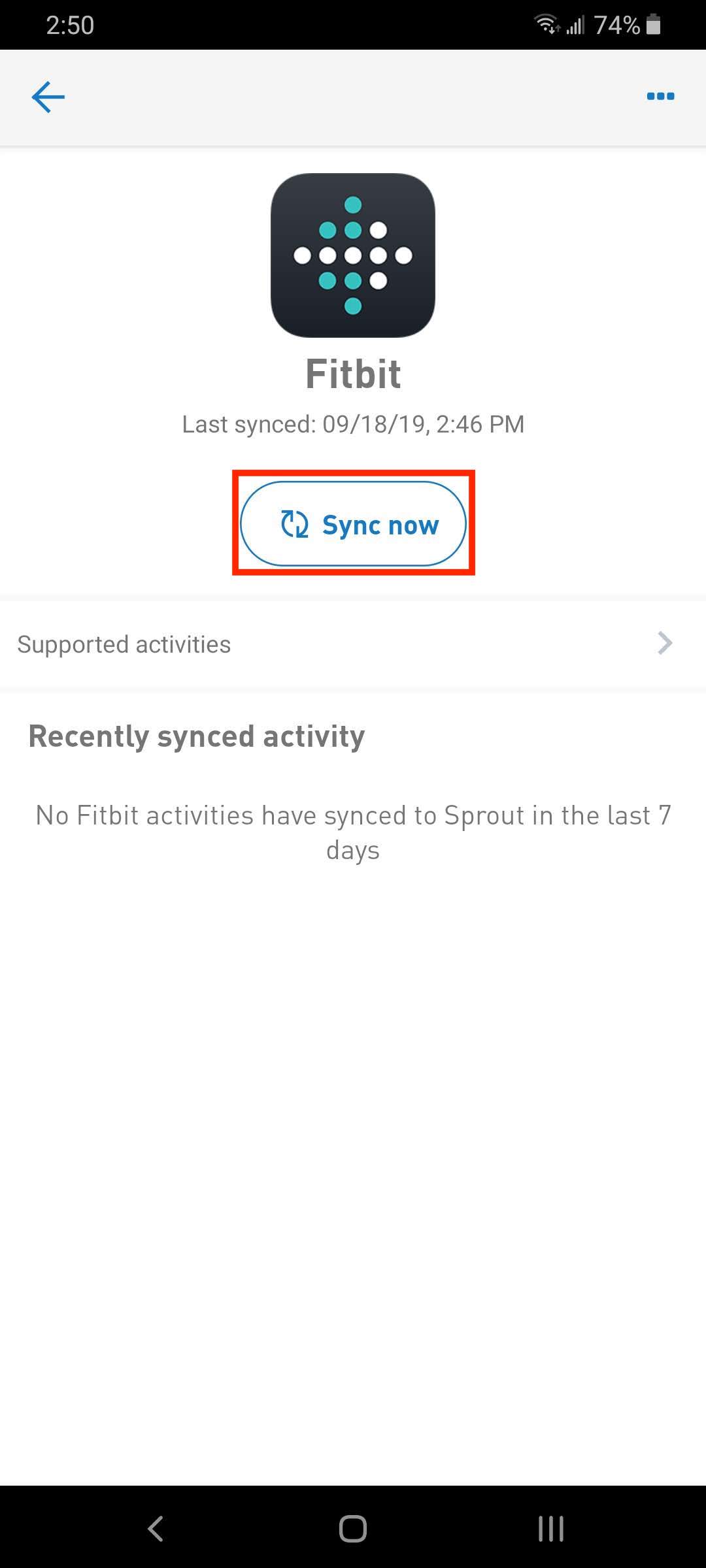
If the above does not work, try clearing/reenabling permissions to the application
1. Disconnect Fitbit from the application. You can do this by tapping: Me > Profile > My apps and devices. Under "Connected", swipe left on Fitbit and tap "Disconnect". Alternatively, you can do this by tapping: Fitbit > 3 dots at the top right > Disconnect.
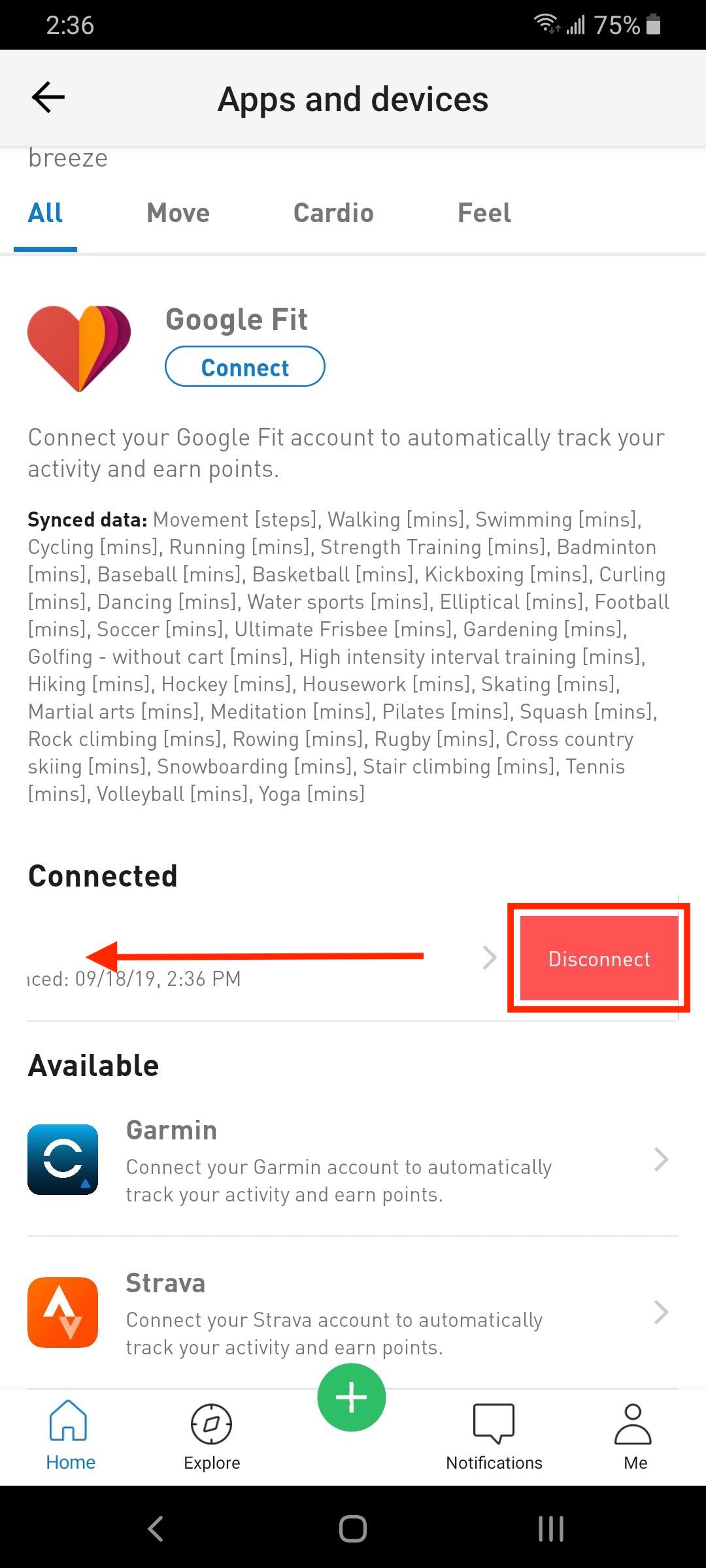
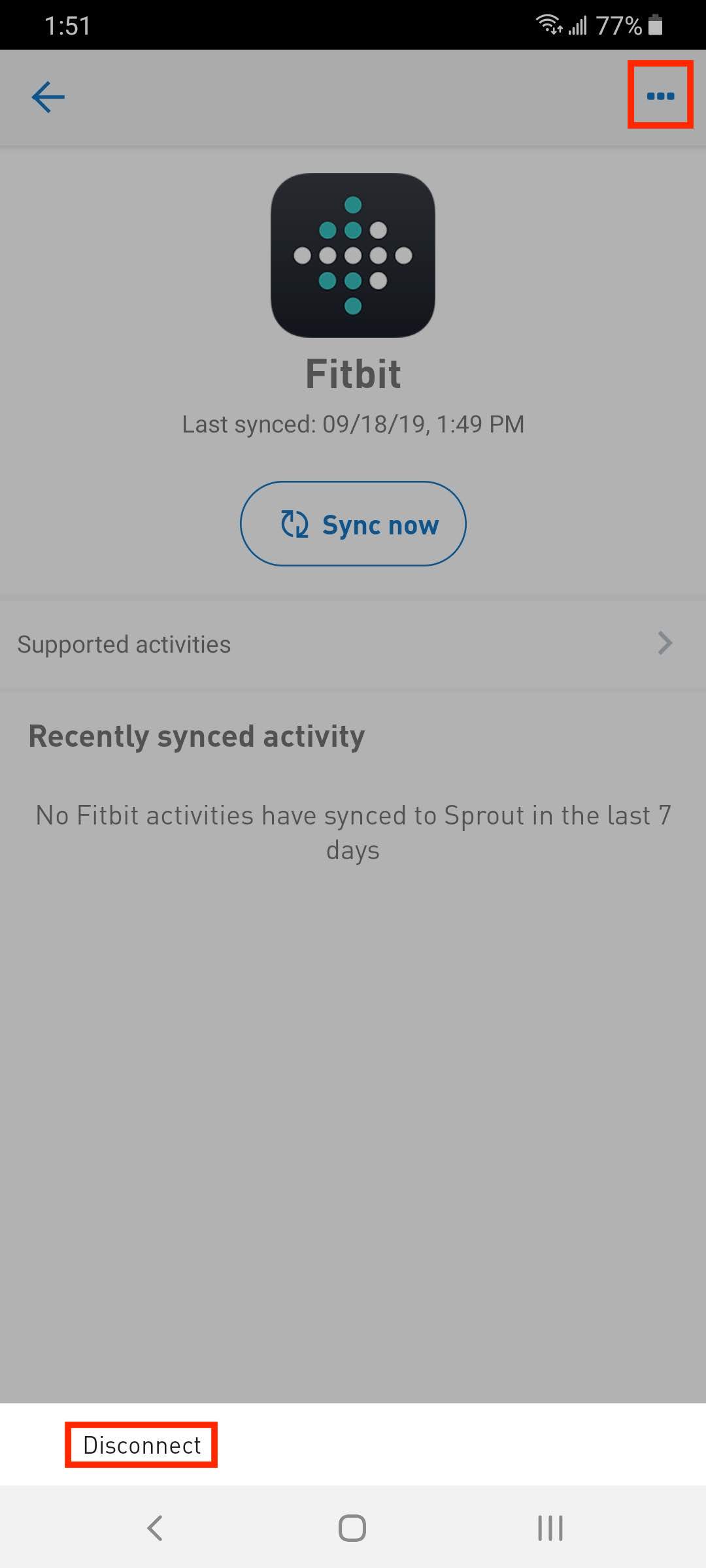
2. Close the application.
3. Go to the Fitbit app and clear permissions to the application (Account > Manage Data > Manage Third Party Apps > Revoke Access to the application).
4. Reconnect Fitbit by tapping on Fitbit and then “Connect” on the application.
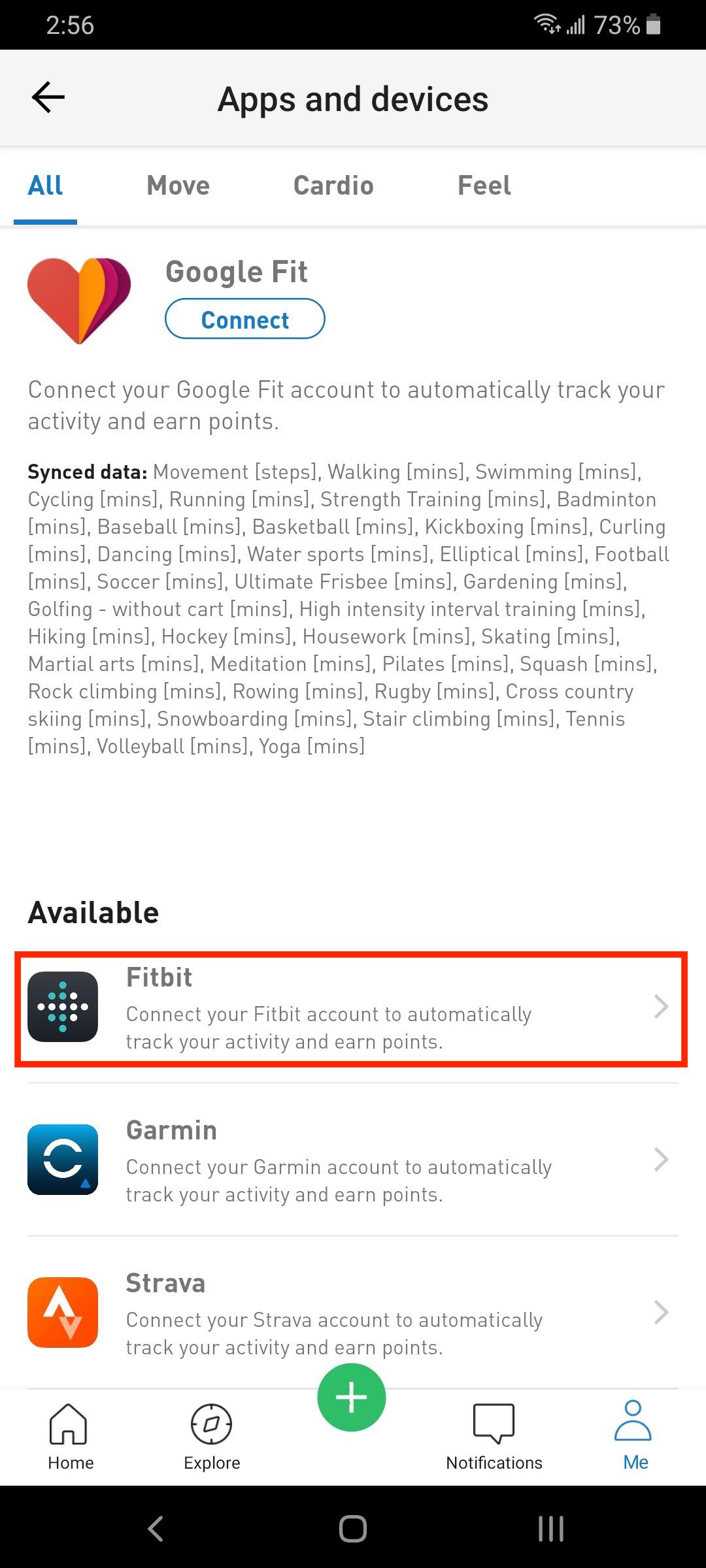
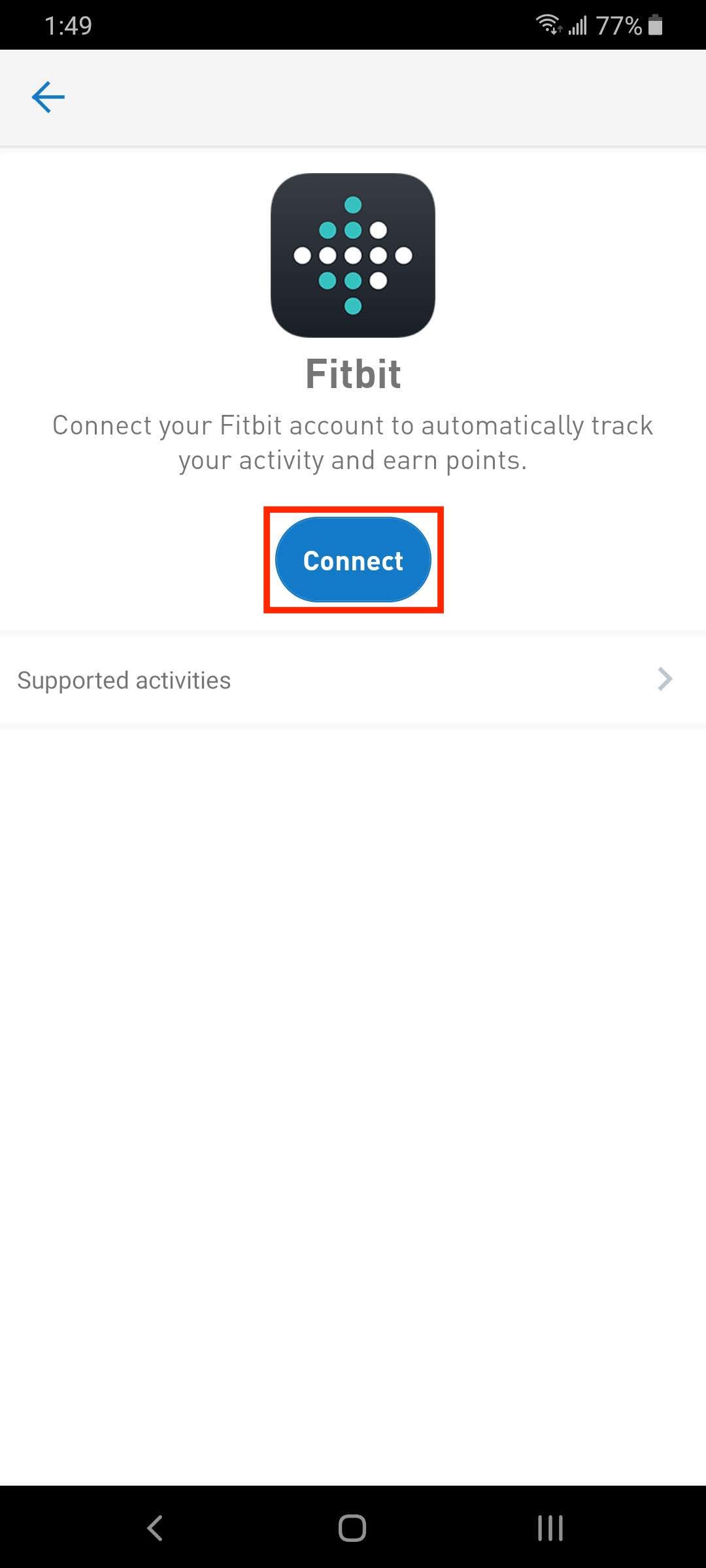
Note
Once your device connection is restored, the last 7 days of activity will automatically sync. Any steps data from your device will be displayed as “Movement” in your activity log. You can access your activity log by tapping on "Me" tab and "Stats.” However, if it hasn't been syncing for longer than 7 days, you would have to go in and manually track those days, using your device as a reference.
C) Biometrics and Activities:
The following biometrics can be synced from Fitbit to Sprout:
- Height
- Weight
- Age & Date of Birth
To view a list of supported activities, from Sprout click on the device icon and select Fitbit > Supported activities.
Sleep and Active Minutes
Sprout now syncs "Total Sleep Time" from your Fitbit, which comes into Sprout as "Sleep".
"Active Minutes" on Sprout is based on the quality of exercise and generally reflects your heart rate and level of effort. If you have an older Fitbit, the activity "Active Minutes" will come into Sprout as "Active Minutes". If you have a newer Fitbit device, the activity "Active Zone Mins" will come into Sprout as "Active Minutes".
Comments
0 comments
Please sign in to leave a comment.