A) How Google Fit automatic activity tracking works
1. Your device collects your activity data (e.g. steps and workouts) throughout the day.
2. Your device syncs periodically to the Google Fit app on your phone.
3. Your Google Fit app then syncs periodically to Google Fit’s cloud to back up your data and allows it to be accessible from the web and other apps you approve, like this application.
4. When there is new activity in Google Fit’s cloud, the application retrieves it automatically and your progress towards levels, personal goals, and challenges is increased.
Note
Once new activity information is available in Google Fit’s cloud, it may take up to an hour for it to be retrieved by the application. You can see the last time the application checked for new activity in any of your connected apps and devices in: Me > Profile > Apps and Devices.
B) Troubleshooting
If your device is not syncing to the application, you can try the following:
First, ensure that your device's operating system and the Sprout at Work app are both up to date.
Next, try to manually trigger a sync of your device
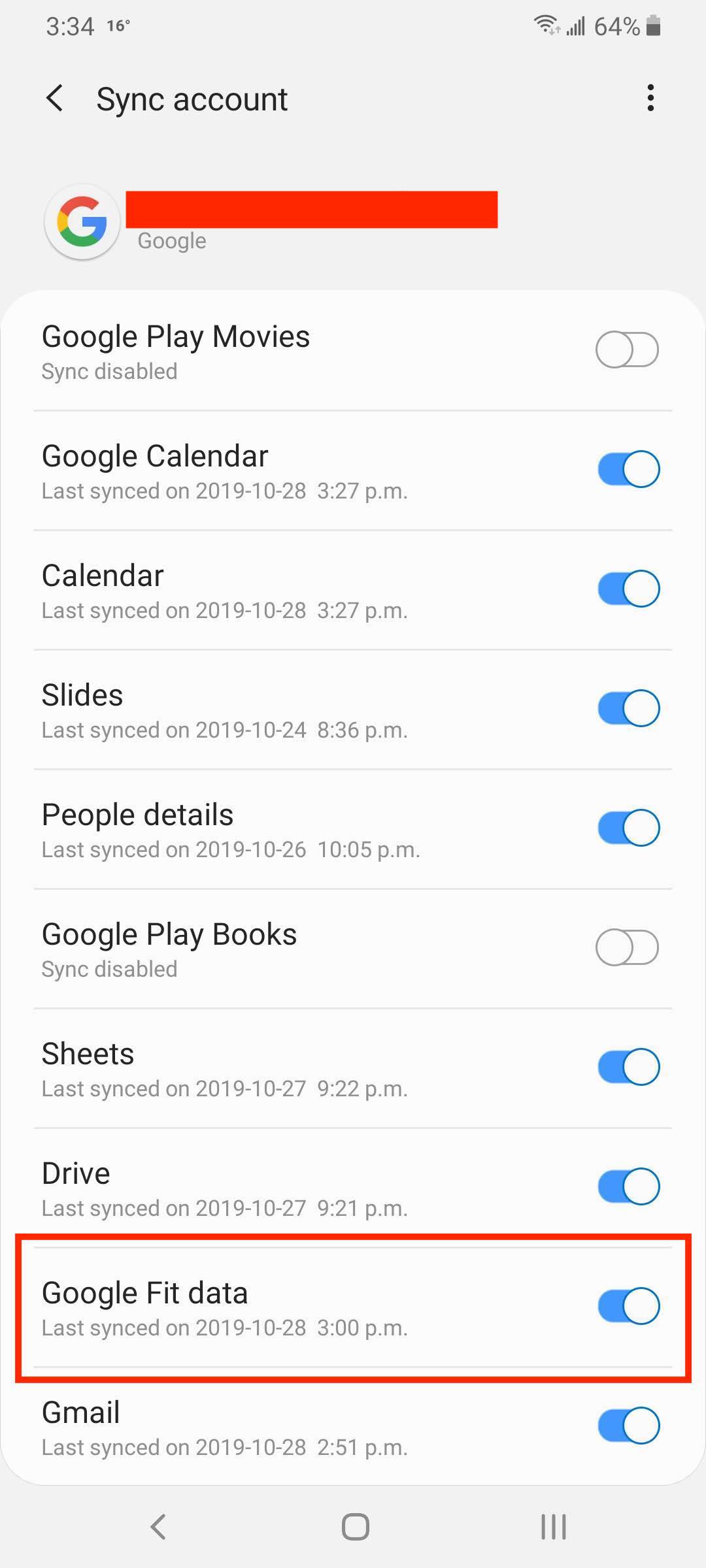
3. Manually trigger the application to check for new Google Fit activity. From the “Home” page, tap on the “Apps and devices” button at the top left to navigate to the "Apps and devices" page. Alternatively, you can do this by tapping: Me > Profile > My apps and devices.
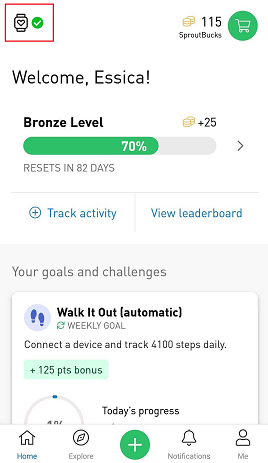
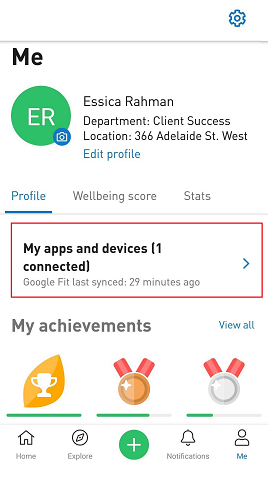
4. Tap on Google Fit under “Connected” and tap on “Sync now”.
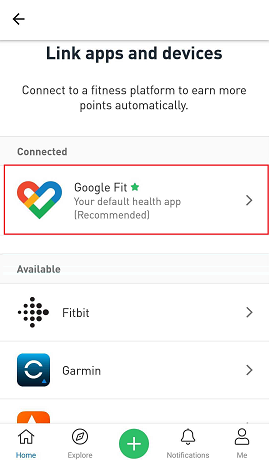
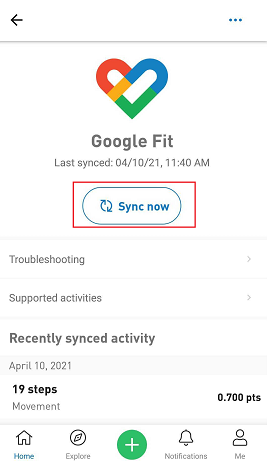
If the above does not work, try clearing/reenabling permissions to the application.
1. Disconnect Google Fit from the application. You can do this by tapping: Me > Profile > My apps and devices. Under "Connected", swipe left on Google Fit and tap "Disconnect". Alternatively, you can do this by tapping: Google Fit > 3 dots at the top right > Disconnect.
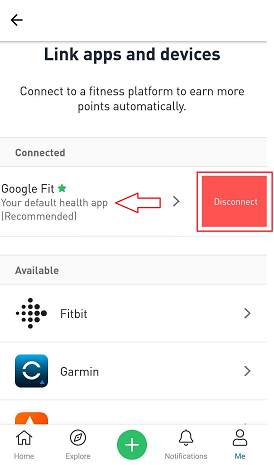
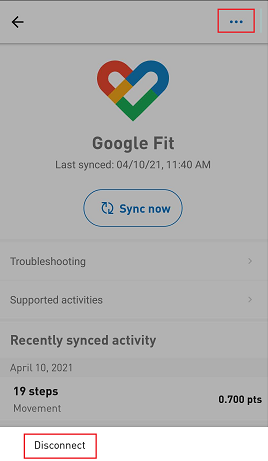
2. Close the application.
3. Go to the Google Fit app and clear permissions to the application (Profile > Settings > Manage connected apps > the application > Disconnect).
4. Reconnect Google Fit by tapping on the app and pressing "Connect"
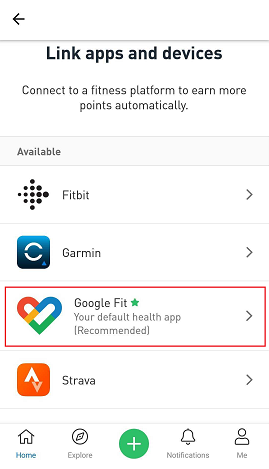
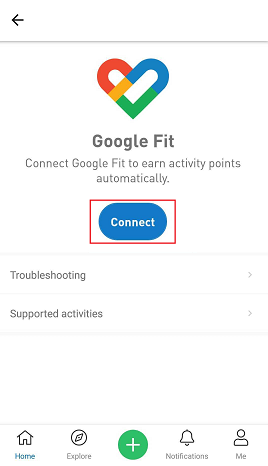
Note
Once your device connection is restored, the last 7 days of activity will automatically sync. Any steps data from your device will be displayed as “Movement” in your activity log. You can access your activity log by tapping on "Me" tab and "Stats.” However, if it hasn't been syncing for longer than 7 days, you would have to go in and manually track those days, using your device as a reference.
C) Biometrics and Activities
The following biometrics can be synced from Google Fit to Sprout:
- Height
- Weight
- Age & Date of Birth
- Gender
To view a list of supported activities, from Sprout click on the device icon and choose Google Fit > Supported activities.
Sleep and Active Minutes
Sprout now syncs "Sleep" from your Google Fit.
"Heart Points" will sync to Sprout as "Active Minutes", which is based on the quality of exercise and generally reflects your heart rate and level of effort.
Comments
0 comments
Please sign in to leave a comment.