A) How Garmin automatic activity tracking works:
1. Your device collects your activity data (e.g. steps and workouts) throughout the day.
2. Your device syncs periodically to the Garmin Connect app on your phone.
3. Your Garmin app then syncs periodically to Garmin’s cloud to back up your data and allow it to be accessible from the web and other apps you approve, like this application.
4. When there is new activity in Garmin’s cloud, the application retrieves it automatically and your progress towards levels, personal goals, and challenges is increased.
Note
Once new activity information is available in Garmin’s cloud, it may take up to an hour for it to be retrieved by the application. You can see the last time the application checked for new activity in any of your connected apps and devices in: Me > Apps and Devices.
B) Troubleshooting:
If your device is not syncing to the application, you can try the following:
First, ensure that your device's operating system and the Sprout at Work app are both up to date.
Next, try to manually trigger a sync of your device
1. Manually trigger a sync of your Garmin device from your Garmin app. Click here to learn how.
2. Manually trigger the application to check for new Garmin activity. From the “Home” page, tap on the “Apps and devices” button at the top left to navigate to the "Apps and devices" page. Alternatively, you can do this by tapping: Me > Profile > My apps and devices.
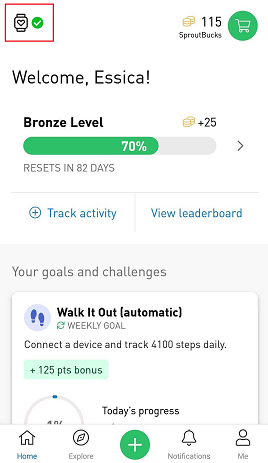
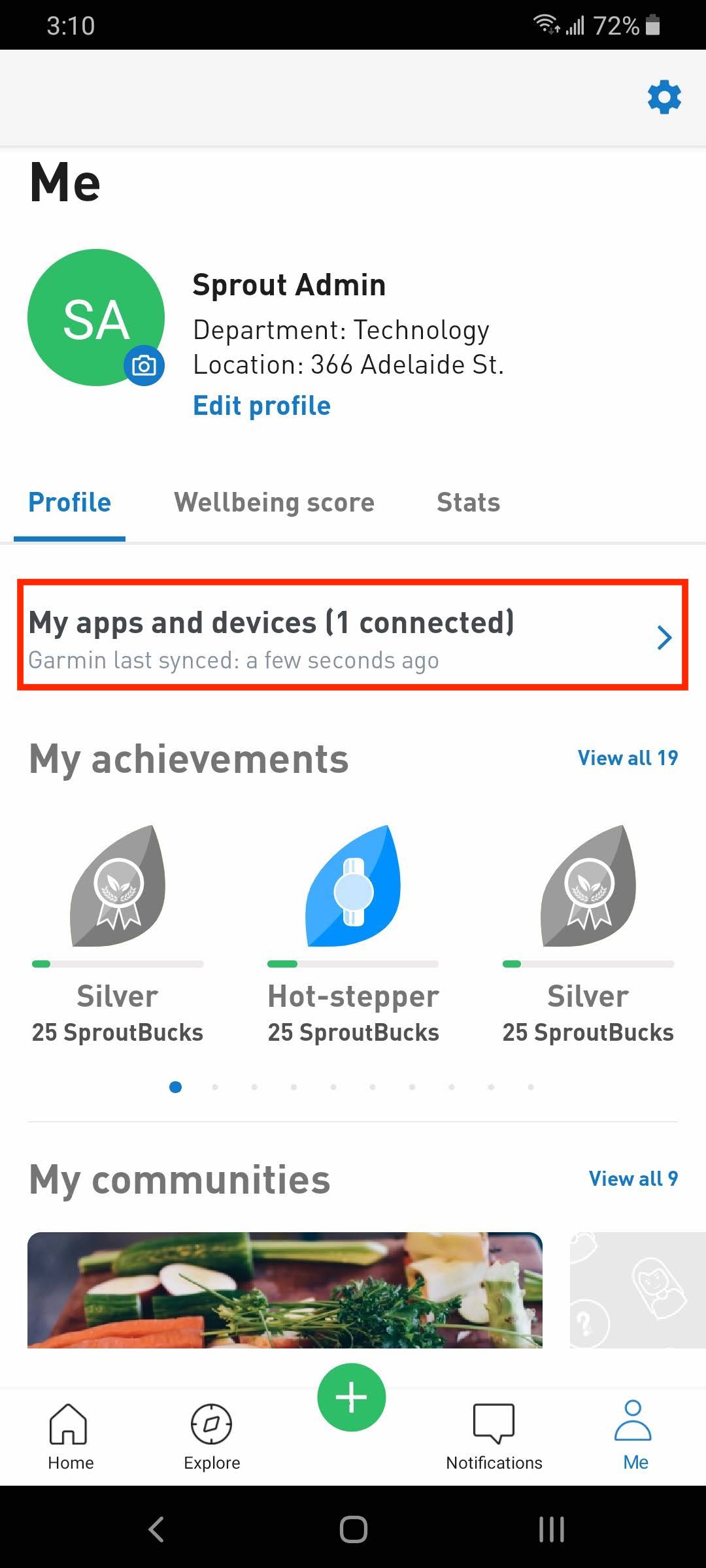
3. Tap on Garmin under “Connected” and tap on “Sync now”.
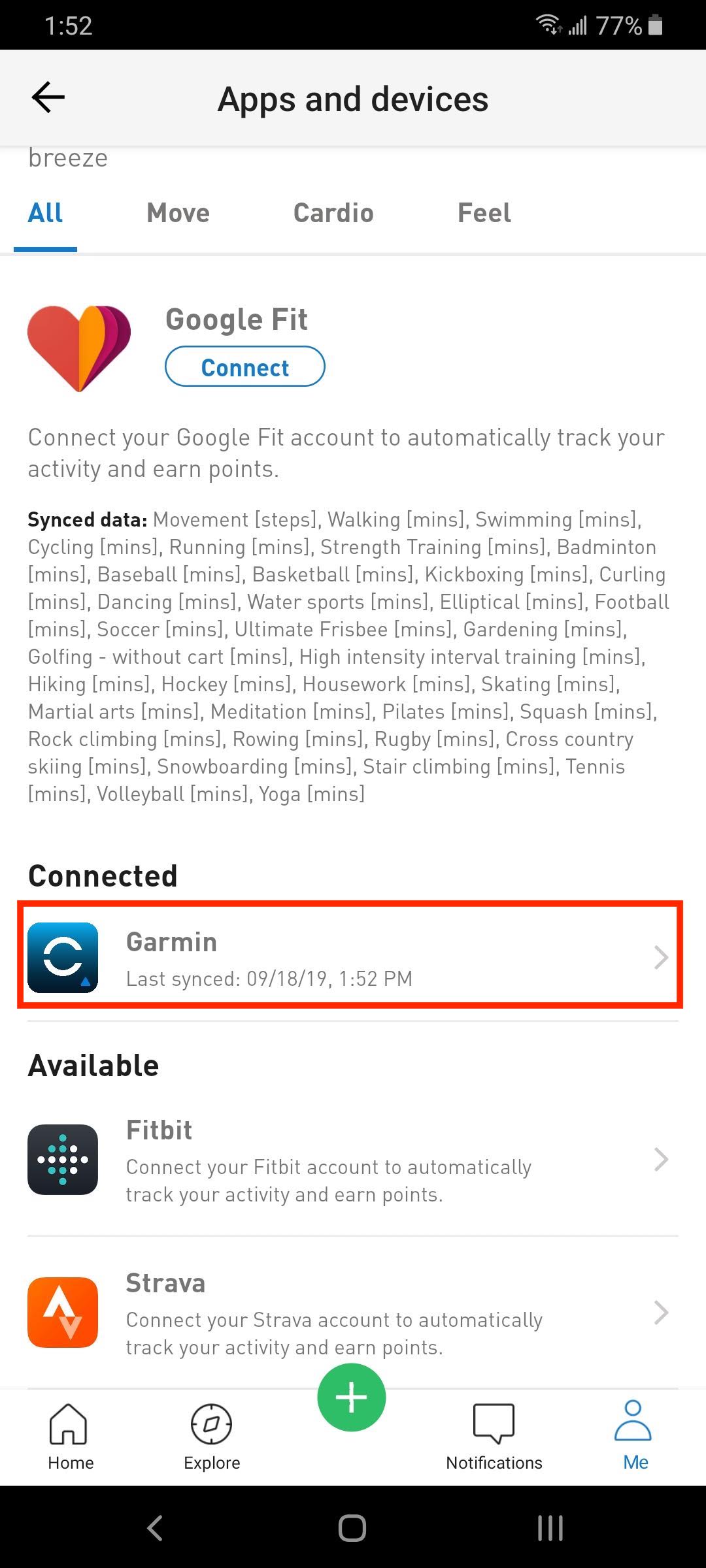
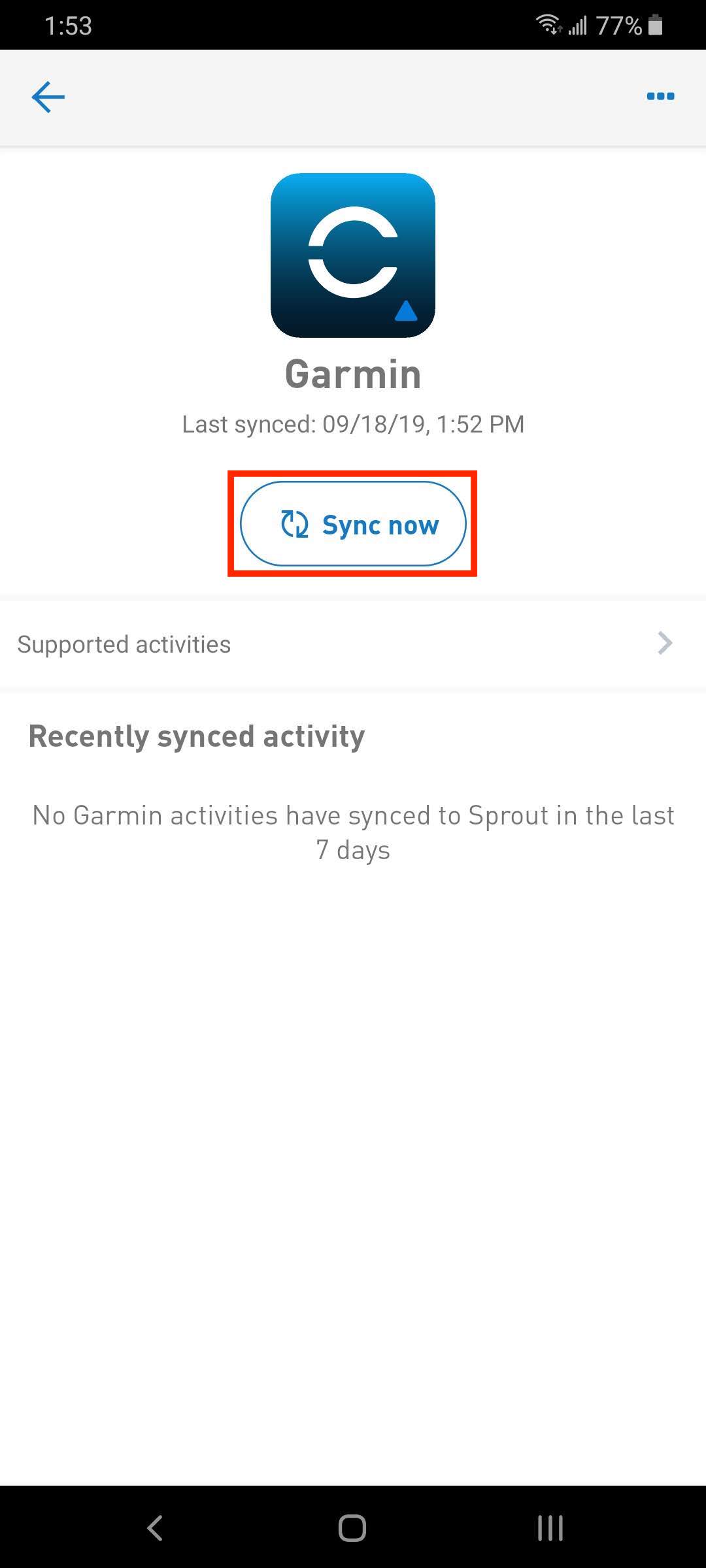
If the above does not work, try clearing/reenabling permissions to the application.
1. Disconnect Garmin from the application. You can do this by tapping: Me > Apps and devices. Under "Connected", swipe left on Garmin and tap "Disconnect". Alternatively, you can do this by tapping: Garmin > 3 dots at the top right > Disconnect.
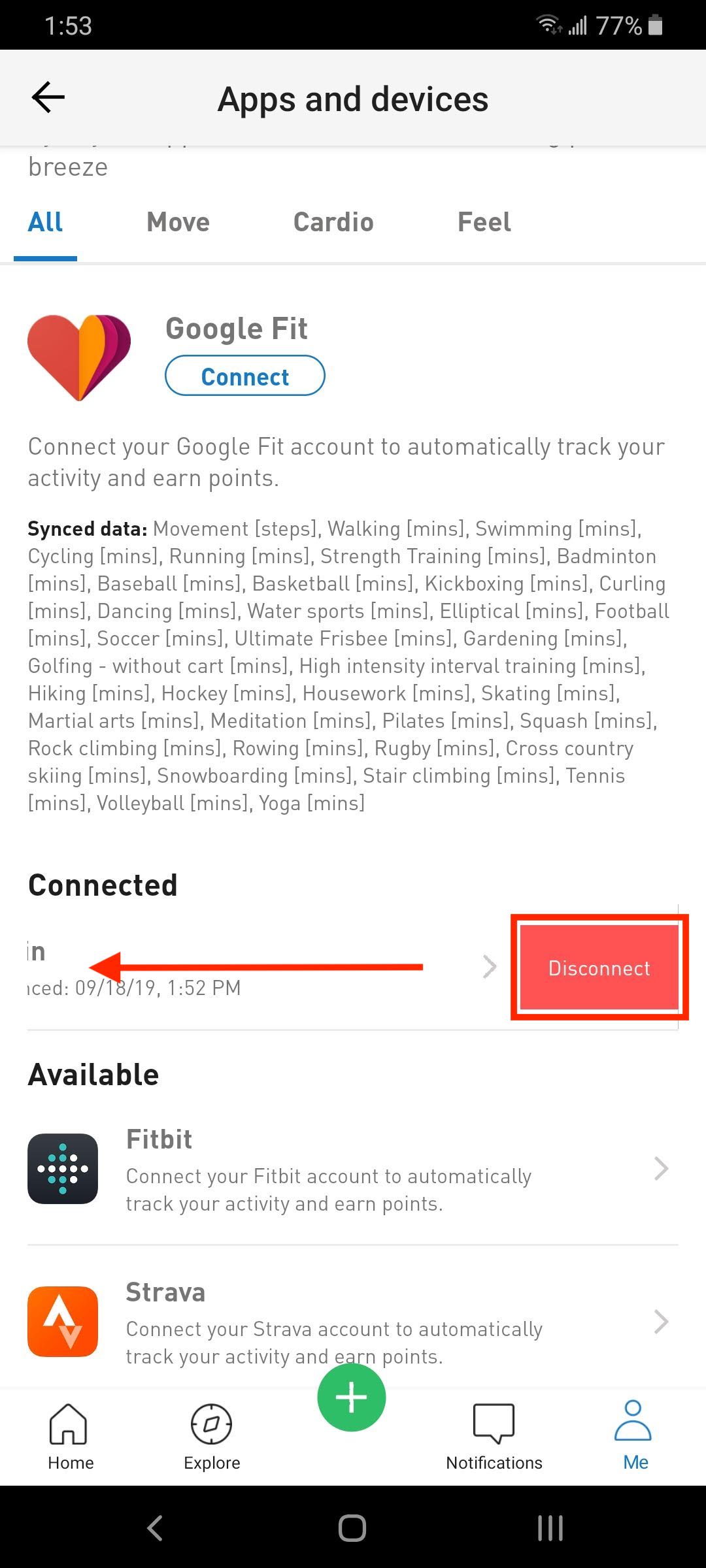
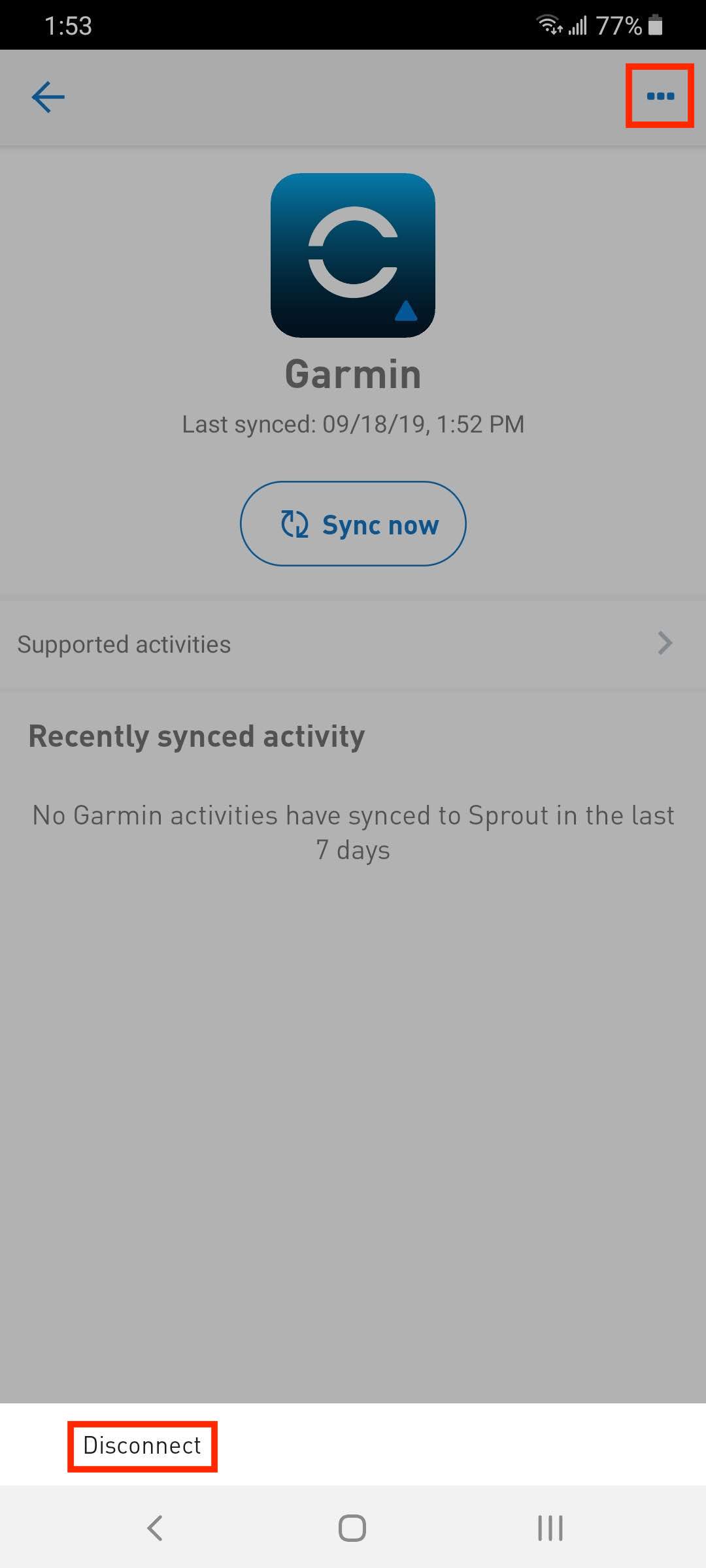
2. Close the application.
3. Go to the Garmin website (https://connect.garmin.com) and clear permissions to the application (Account Settings > Account Information > Disconnect to the right of the application under “Applications”).
4. Reconnect Garmin by tapping on Garmin and then “Connect” on the application.
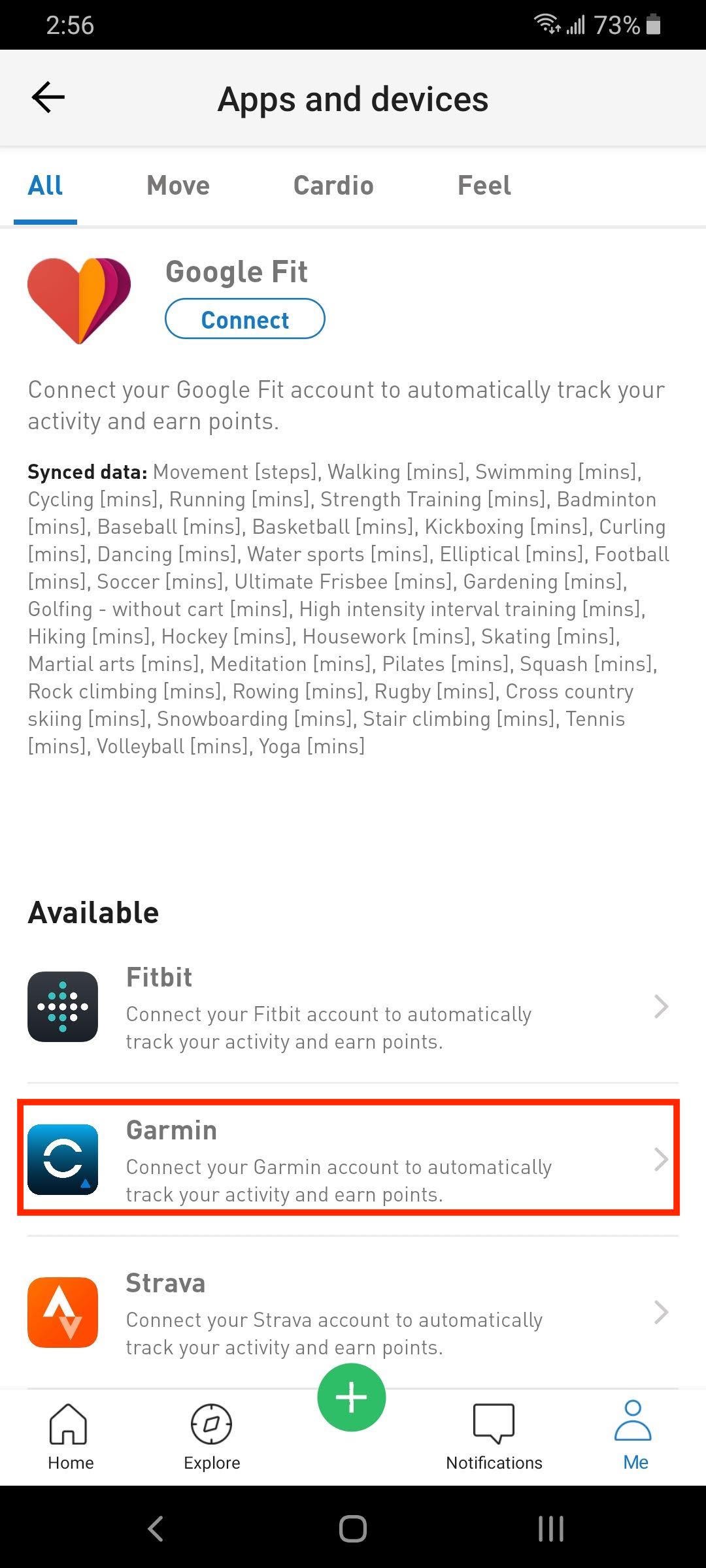
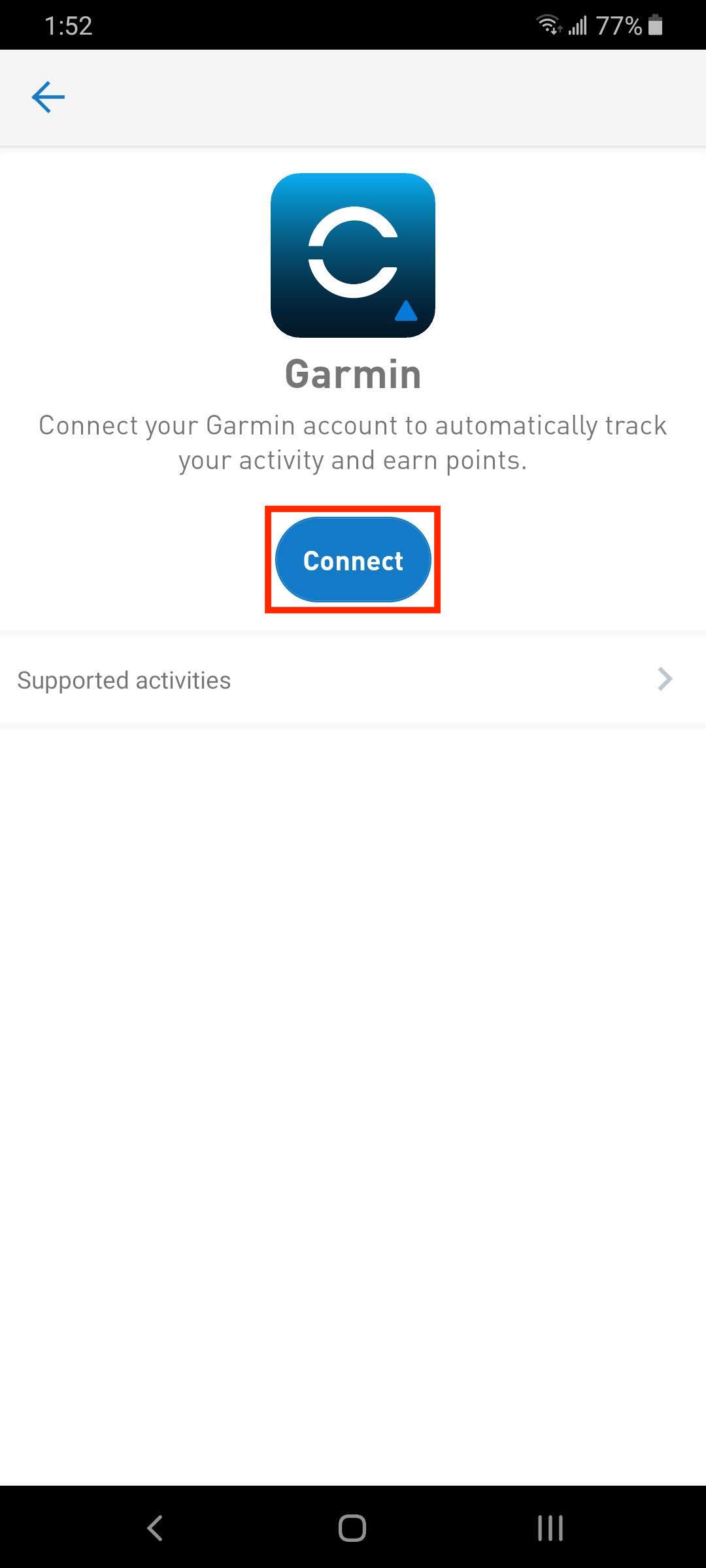
C) Biometrics and Activities:
The following biometrics can be synced from Garmin to Sprout:
- Height
- Weight
- Gender
- Age & Date of Birth
To view a list of supported activities, from Sprout click on the device icon and select Garmin > Supported activities.
Sleep and Active Minutes
Sprout now syncs "Total Sleep Time" from your Garmin, which comes into Sprout as "Sleep".
"Intensity Minutes" will sync to Sprout as "Active Minutes", which is based on the quality of exercise and generally reflects your heart rate and level of effort.
Comments
0 comments
Please sign in to leave a comment.